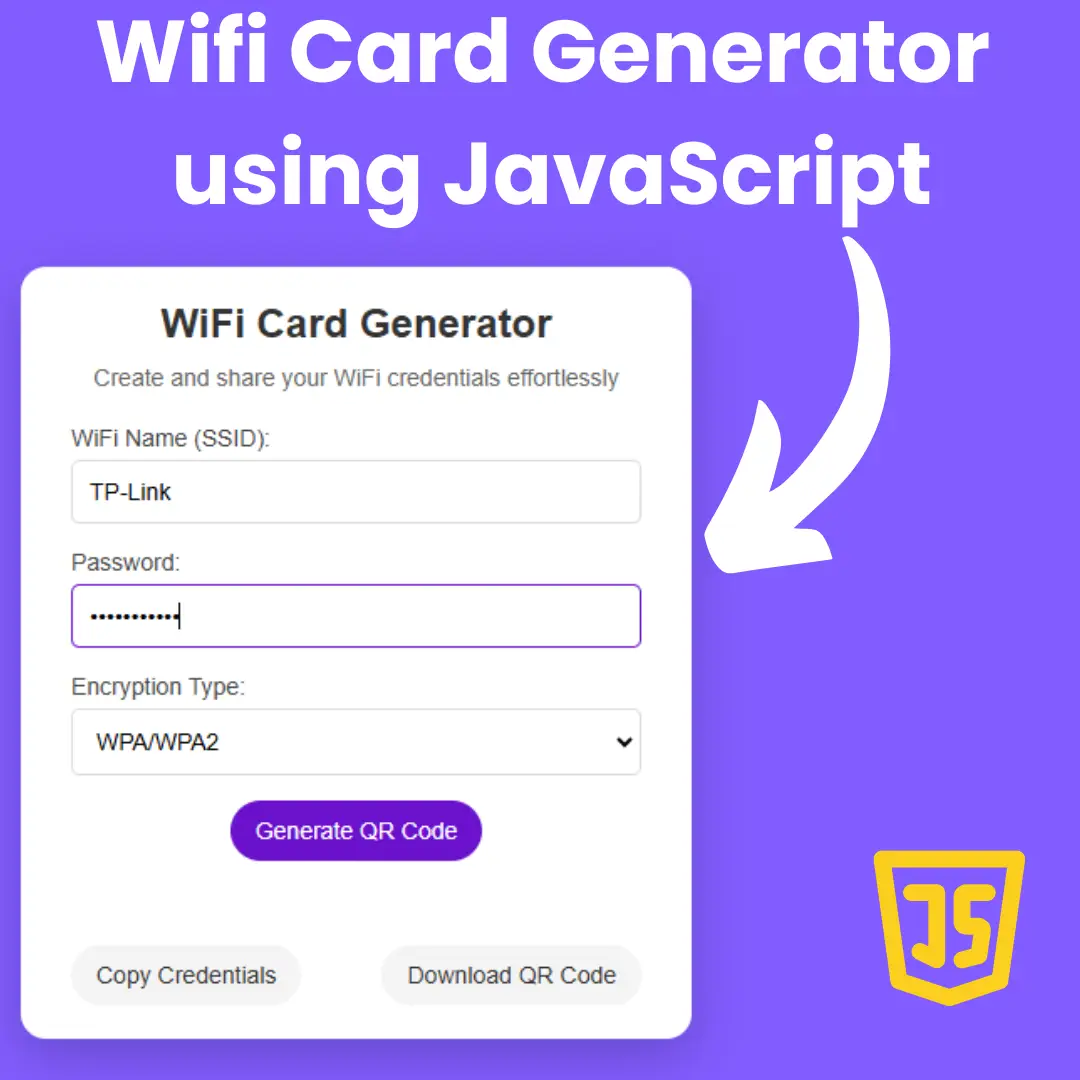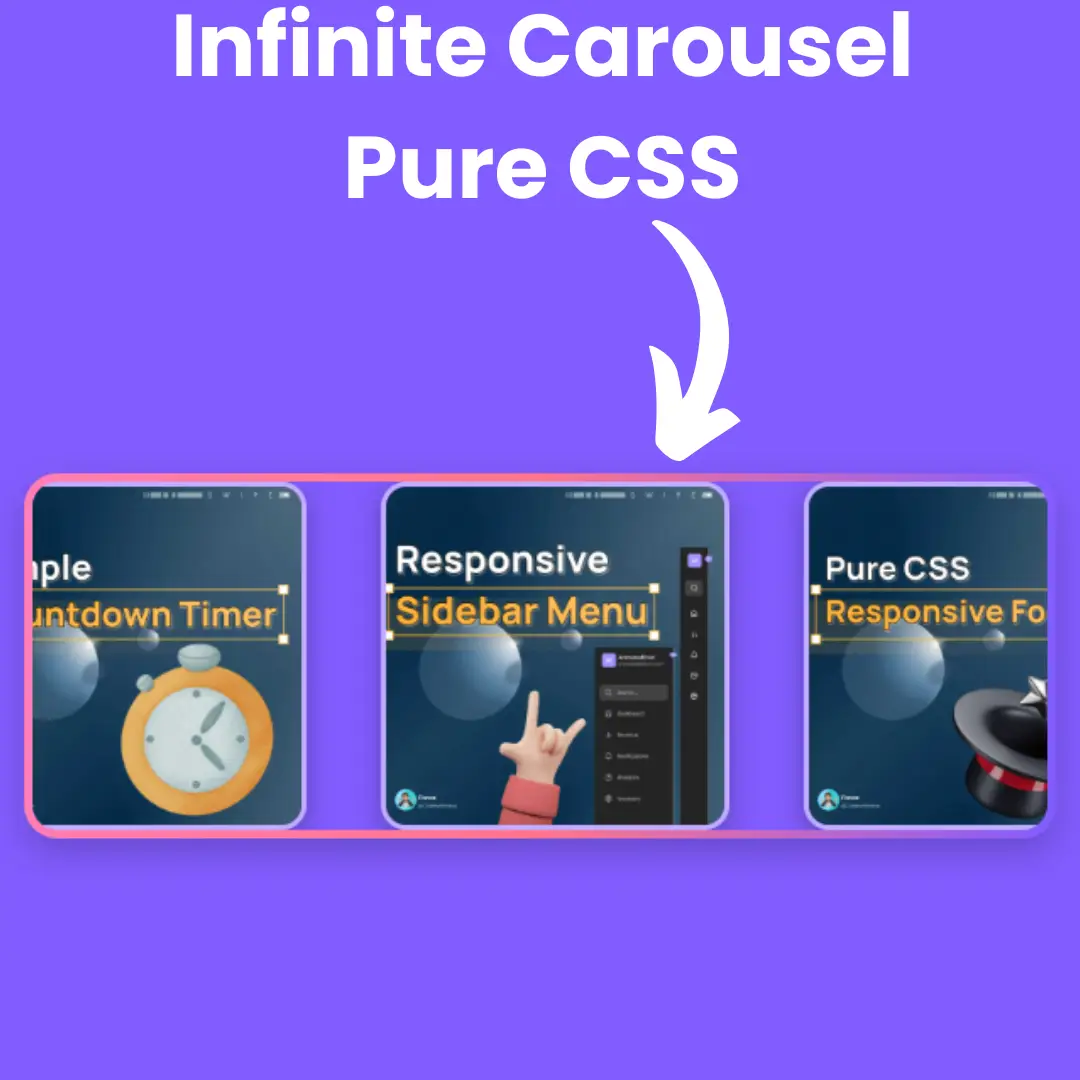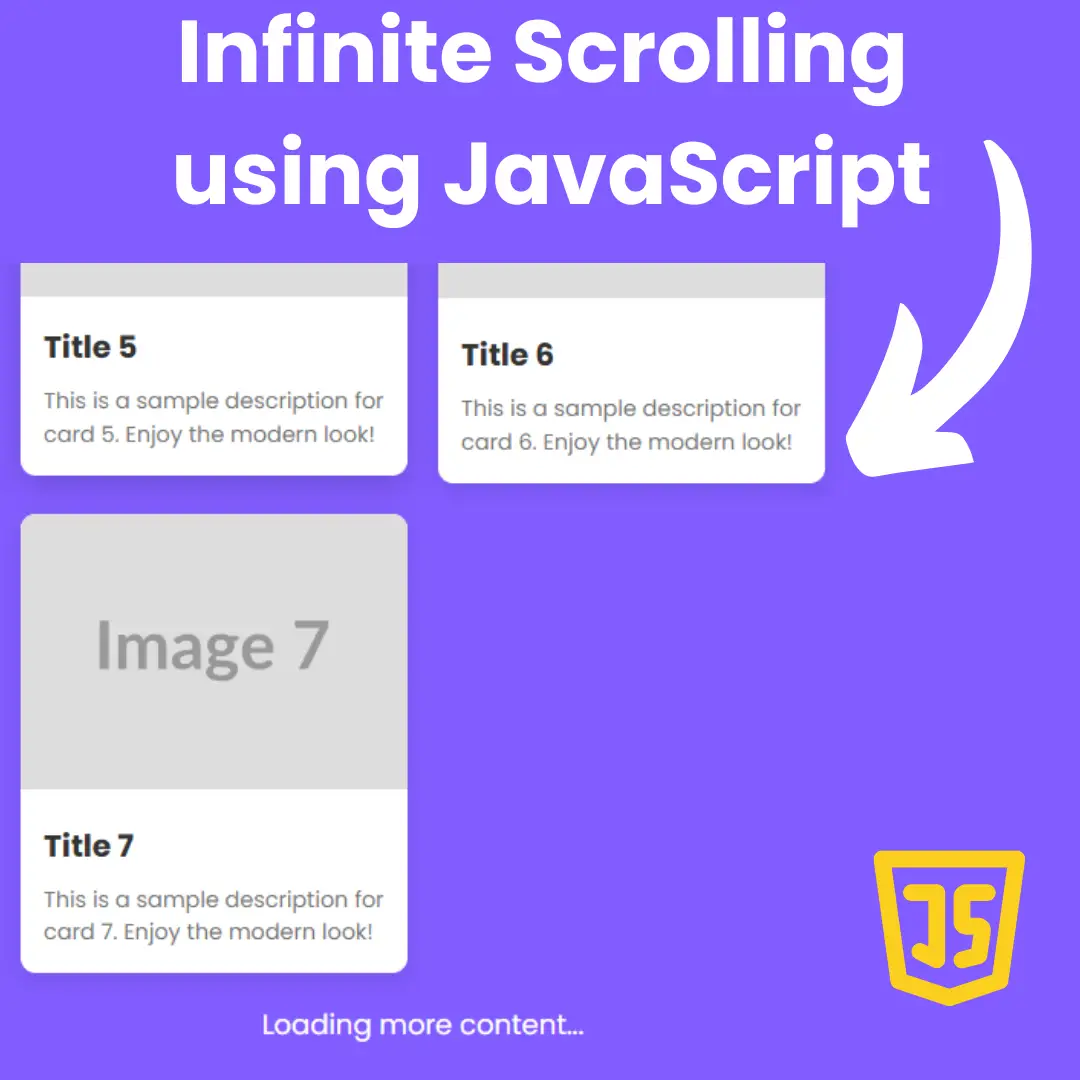Learn how to build a BMI Calculator in Python with Tkinter. Easy-to-follow tutorial for Python GUI beginners.

Table of Contents
- Introduction
- Understanding BMI
- Benefits of Using a BMI Calculator
- Why Use Python for BMI Calculation?
- Setting Up the Development Environment
- Creating the Basic GUI with Tkinter
- Implementing BMI Calculation Logic
- Enhancing the GUI
- Advanced Features
- Testing the Application
- Deploying the BMI Calculator
- Common Issues and Troubleshooting
- Full BMI Calculator Source Code
- Conclusion
- FAQs
1. Introduction
In this tutorial, you'll learn how to create a BMI Calculator using Python and TKinter. BMI, or Body Mass Index, is a widely used measure to assess if a person has a healthy body weight for their height. We'll walk through the process of setting up a graphical interface and implementing the necessary logic to calculate BMI based on user input.
2. Understanding BMI
Definition of BMI
BMI, or Body Mass Index, is a numerical value derived from an individual's weight and height. It provides a reliable indicator of body fatness for most people and is used to screen for weight categories that may lead to health problems.
How BMI is Calculated

BMI Categories
BMI is divided into several categories:
- Underweight: BMI less than 18.5
- Normal weight: BMI 18.5–24.9
- Overweight: BMI 25–29.9
- Obesity: BMI 30 or greater
These categories help in identifying the potential risk of health issues based on body weight.
3. Benefits of Using a BMI Calculator
Health Benefits
Using a BMI calculator can provide significant health benefits by allowing individuals to monitor their weight status and make informed decisions about their health. It helps in identifying potential health risks associated with being underweight, overweight, or obese.
Monitoring Weight Status
A BMI calculator helps in tracking weight changes over time. This is especially useful for individuals who are working towards weight loss or gain, as it provides a clear numerical target to aim for.
Setting Fitness Goals
With a clear understanding of their BMI, individuals can set realistic fitness goals. Whether the goal is to lose weight, gain weight, or maintain a healthy weight, a BMI calculator provides a useful metric to guide these efforts.
4. Why Use Python for BMI Calculation?
Ease of Use
Python is renowned for its simplicity and readability, making it an excellent choice for beginners and experienced programmers alike. Its straightforward syntax ensures that you can focus more on developing the application rather than getting bogged down by complex code.
Versatility of Python
Python's versatility extends beyond simple scripting; it is widely used in web development, data analysis, machine learning, and, of course, GUI application development with libraries like Tkinter.
Introduction to Tkinter for GUI Development
Tkinter is the standard GUI toolkit for Python. It allows for the easy creation of GUI applications, making it a perfect choice for developing a BMI calculator. With Tkinter, you can create windows, dialogs, buttons, and other GUI elements with minimal code.
5. Setting Up the Development Environment
Installing Python
Before you can start developing your BMI calculator, you need to install Python. You can download the latest version of Python from the official Python website. Follow the installation instructions for your operating system.
Setting Up Tkinter
Tkinter is included with Python, so there's no need for a separate installation. However, ensure that your Python installation includes Tkinter by running a simple import statement in a Python shell:
import tkinter
If no errors occur, you're good to go.
Necessary Libraries and Tools
For this project, you only need Python and Tkinter. Optionally, you might want an Integrated Development Environment (IDE) like PyCharm or Visual Studio Code to streamline your development process.
6. Creating the Basic GUI with Tkinter
Introduction to Tkinter Widgets
Tkinter provides various widgets (buttons, labels, text boxes, etc.) that you can use to create your GUI. Understanding these widgets is crucial for building a user-friendly application.
Setting Up the Main Window
First, let's set up the main window of our application. Here’s a basic example:
import tkinter as tk
root = tk.Tk()
root.title("BMI Calculator")
root.geometry("300x200")
root.mainloop()
This code initializes the main window with a title and sets its size.
Adding Labels and Entry Widgets
Next, we'll add labels and entry widgets for user input:
# Labels tk.Label(root, text="Weight (kg):").grid(row=0, column=0) tk.Label(root, text="Height (m):").grid(row=1, column=0) # Entry widgets weight_entry = tk.Entry(root) height_entry = tk.Entry(root) weight_entry.grid(row=0, column=1) height_entry.grid(row=1, column=1)
7. Implementing BMI Calculation Logic
Writing the BMI Calculation Function
Now, we need a function to calculate BMI based on user input:
def calculate_bmi():
weight = float(weight_entry.get())
height = float(height_entry.get())
bmi = weight / (height ** 2)
bmi_result.set(f"BMI: {bmi:.2f}")
bmi_result = tk.StringVar()
tk.Label(root, textvariable=bmi_result).grid(row=3, columnspan=2)
Integrating the Function with the GUI
Add a button to trigger the calculation:
tk.Button(root, text="Calculate", command=calculate_bmi).grid(row=2, columnspan=2)
8. Enhancing the GUI
Adding Buttons for Interaction
We’ve already added a button for BMI calculation. We can add more buttons for additional features, such as resetting the inputs.
Displaying Results in the GUI
We display the BMI result using a StringVar to dynamically update the result label.
Adding Error Handling for User Inputs
To handle errors gracefully, we can modify our function:
def calculate_bmi():
try:
weight = float(weight_entry.get())
height = float(height_entry.get())
bmi = weight / (height ** 2)
bmi_result.set(f"BMI: {bmi:.2f}")
except ValueError:
bmi_result.set("Please enter valid numbers")
9. Advanced Features
Adding a Reset Function
To reset the input fields and results:
def reset():
weight_entry.delete(0, tk.END)
height_entry.delete(0, tk.END)
bmi_result.set("")
tk.Button(root, text="Reset", command=reset).grid(row=4, columnspan=2)
Implementing BMI Category Display
To display BMI categories:
def calculate_bmi():
try:
weight = float(weight_entry.get())
height = float(height_entry.get())
bmi = weight / (height ** 2)
if bmi < 18.5:
category = "Underweight"
elif 18.5 <= bmi < 24.9:
category = "Normal weight"
elif 25 <= bmi < 29.9:
category = "Overweight"
else:
category = "Obesity"
bmi_result.set(f"BMI: {bmi:.2f} ({category})")
except ValueError:
bmi_result.set("Please enter valid numbers")
Customizing the GUI Appearance
Enhance the appearance by customizing fonts, colors, and layout:
root.configure(bg='lightblue') tk.Label(root, text="Weight (kg):", bg='lightblue').grid(row=0, column=0, padx=10, pady=(10, 5), sticky='e') tk.Label(root, text="Height (m):", bg='lightblue').grid(row=1, column=0, padx=10, pady=(5, 10), sticky='e')
10. Testing the Application
Importance of Testing
Testing ensures that your application works as expected and handles edge cases gracefully. It’s a critical step before deployment.
Methods for Testing Tkinter Applications
Test the application by entering different values and verifying the output. Check for errors with invalid inputs and ensure the GUI behaves as expected.
11. Deploying the BMI Calculator
Packaging the Application
Use tools like PyInstaller to package your application into an executable file that can be run on any system without needing a Python installation.
Distribution Options
You can distribute your application via email, cloud storage, or even by publishing it on platforms like GitHub for wider access.
12. Common Issues and Troubleshooting
Common Errors and Their Solutions
- Invalid Inputs: Ensure inputs are numerical.
- GUI Not Displaying Properly: Check widget placement and layout settings.
Debugging Tips
Use print statements to trace variable values and ensure logic is being executed correctly. The try-except block helps in catching and handling errors gracefully.
13. Full BMI Calculator Source Code
import tkinter as tk
# Create the main window
root = tk.Tk()
root.title("BMI Calculator")
root.geometry("250x150")
root.resizable(0, 0)
root.configure(bg='lightblue')
# Add labels for weight and height
tk.Label(root, text="Weight (kg):", bg='lightblue').grid(row=0, column=0, padx=10, pady=(10, 5), sticky='e')
tk.Label(root, text="Height (m):", bg='lightblue').grid(row=1, column=0, padx=10, pady=(5, 10), sticky='e')
# Add entry widgets for weight and height
weight_entry = tk.Entry(root)
height_entry = tk.Entry(root)
weight_entry.grid(row=0, column=1, padx=10, pady=(10, 5))
height_entry.grid(row=1, column=1, padx=10, pady=(5, 10))
# Function to calculate BMI
def calculate_bmi():
try:
weight = float(weight_entry.get())
height = float(height_entry.get())
bmi = weight / (height ** 2)
if bmi < 18.5:
category = "Underweight"
elif 18.5 <= bmi < 24.9:
category = "Normal weight"
elif 25 <= bmi < 29.9:
category = "Overweight"
else:
category = "Obesity"
bmi_result.set(f"BMI: {bmi:.2f} ({category})")
except ValueError:
bmi_result.set("Please enter valid numbers")
# Function to reset the entries and result
def reset():
weight_entry.delete(0, tk.END)
height_entry.delete(0, tk.END)
bmi_result.set("")
# Add buttons for calculate and reset
button_frame = tk.Frame(root, bg='lightblue')
button_frame.grid(row=2, column=0, columnspan=2, pady=10)
calculate_button = tk.Button(button_frame, text="Calculate", command=calculate_bmi, width=10)
calculate_button.grid(row=0, column=0, padx=5)
reset_button = tk.Button(button_frame, text="Reset", command=reset, width=10)
reset_button.grid(row=0, column=1, padx=5)
# Add a label to display the BMI result
bmi_result = tk.StringVar()
tk.Label(root, textvariable=bmi_result, bg='lightblue').grid(row=3, column=0, columnspan=2, pady=5)
# Start the main loop
root.mainloop()
14. Conclusion
In conclusion, you've now built a functional Python BMI Calculator using TKinter. This tutorial covered the essentials of creating a TKinter GUI, implementing BMI calculation logic, and displaying results to the user. To expand upon this project, consider adding features such as a graphical representation of BMI categories or saving user data for tracking progress over time.
By following this guide, you've gained valuable insights into Python GUI programming and the practical application of BMI calculations. Start building your own customized BMI Calculator today and explore the endless possibilities of Python Tkinter development!
15. FAQs
Q1. What is BMI?
BMI, or Body Mass Index, is a numerical value derived from an individual's weight and height, used to assess body fatness and categorize weight status.
Q2. Why is BMI important?
BMI is important because it provides a quick and easy way to screen for weight categories that may indicate health issues.
Q3. How accurate is BMI?
While BMI is a useful indicator of body fatness for most people, it does not directly measure body fat. It should be used alongside other assessments for a comprehensive health evaluation.
Q4. Can I use this calculator for children?
BMI calculations and interpretations can differ for children. It is best to use specific growth charts and consult a healthcare provider for children's BMI assessments.
Q5. What are the limitations of BMI?
BMI does not account for muscle mass, bone density, and overall body composition, which can lead to misclassifications in certain populations, such as athletes.
That’s a wrap!
I hope you enjoyed this article
Did you like it? Let me know in the comments below 🔥 and you can support me by buying me a coffee.
And don’t forget to sign up to our email newsletter so you can get useful content like this sent right to your inbox!
Thanks!
Faraz 😊