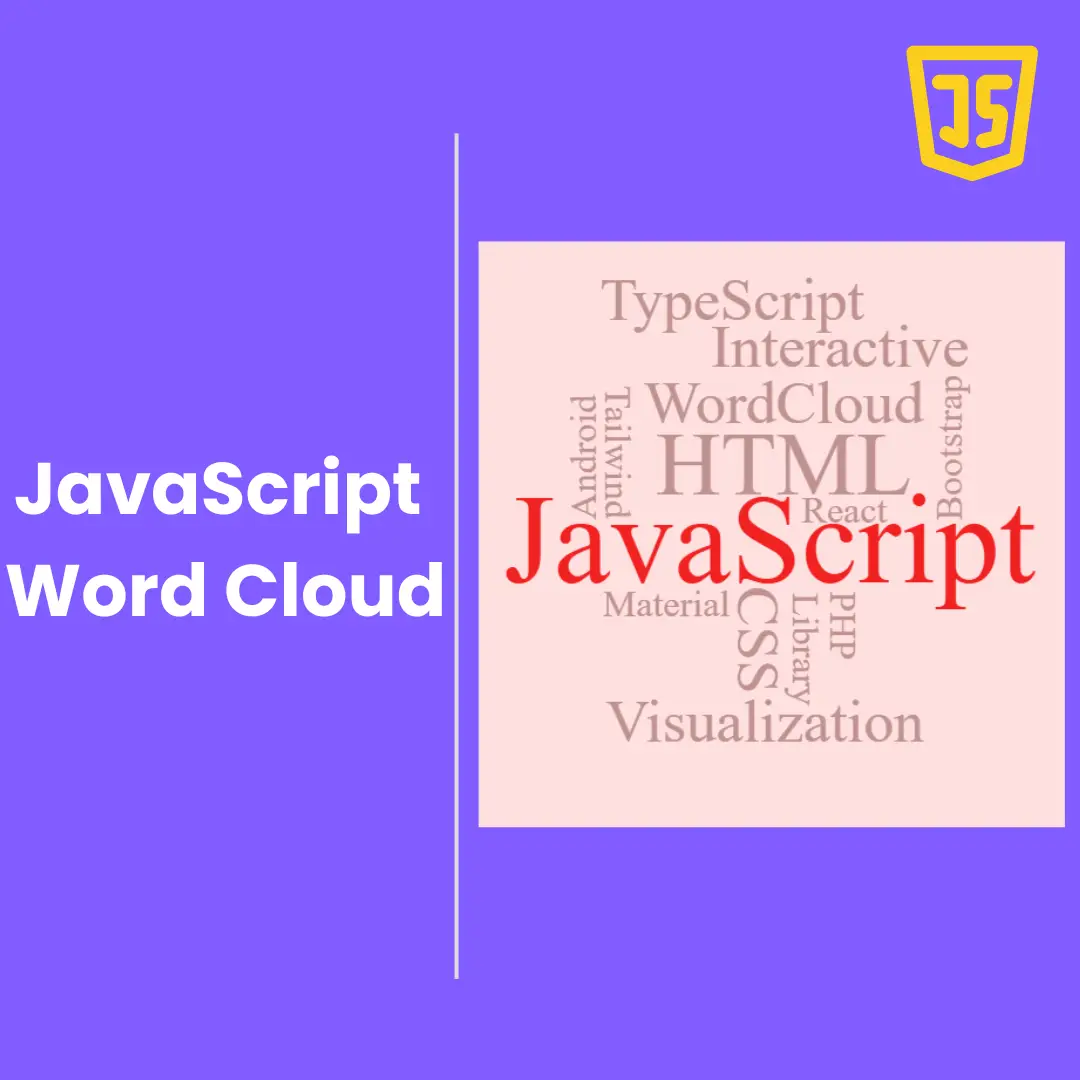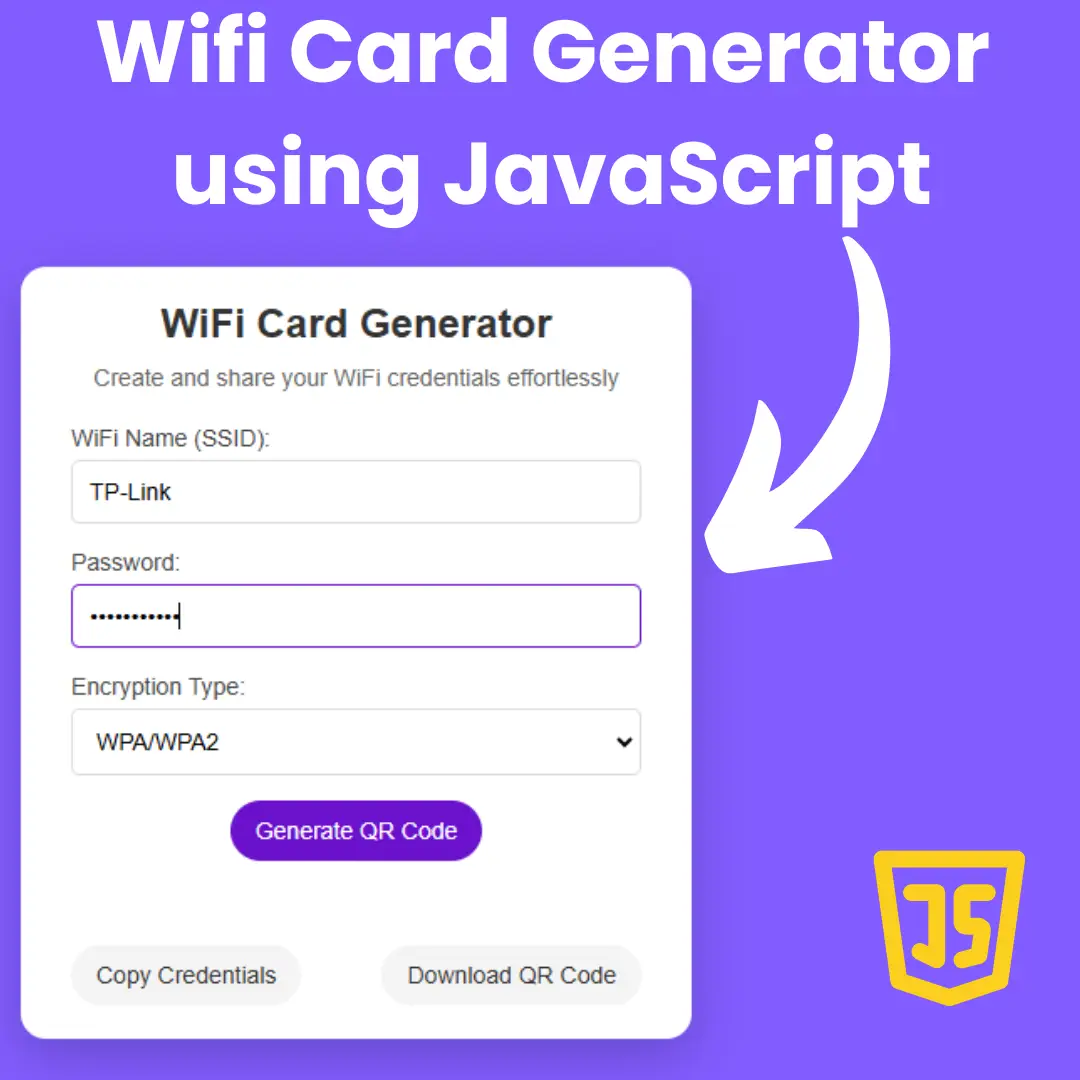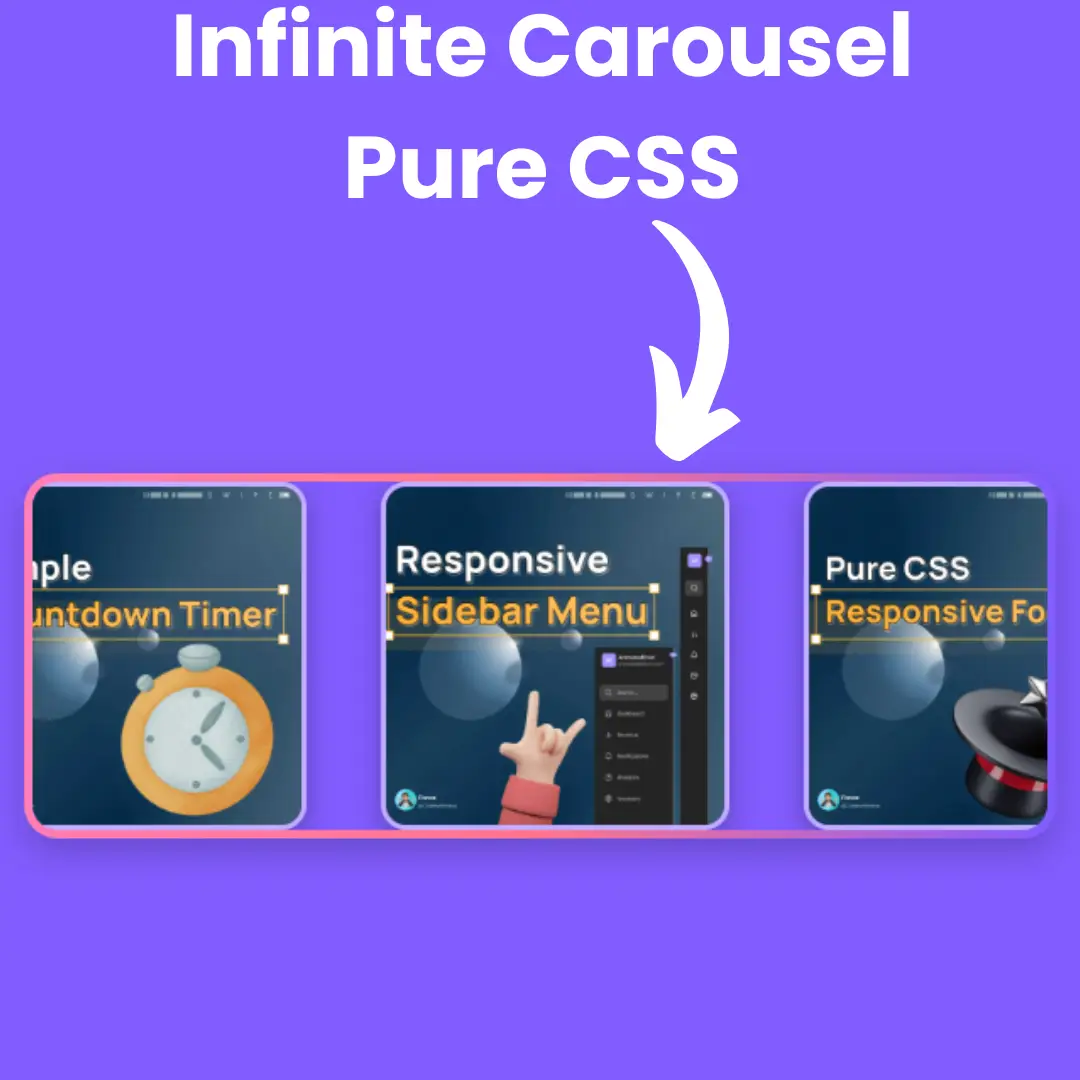Learn how to create modern tooltips with HTML and CSS. This step-by-step tutorial covers basic creation, styling, and interactivity techniques.

Table of Contents
A tooltip is a small message that appears when a user hovers over an element, such as a text or an image. Tooltips provide additional information without cluttering the screen, making them an effective way to explain complex features or provide context for actions.
In this tutorial, we will walk you through the step-by-step process of creating modern tooltips with HTML and CSS. We will cover basic tooltip creation, styling techniques, and interactive features that improve the user experience.
Watch full tutorial on my YouTube Channel: Watch Here.
Let's start making an amazing modern tooltip using HTML, and CSS step by step.
Join My Telegram Channel to Download the Project: Click Here
Prerequisites:
Before starting this tutorial, you should have a basic understanding of HTML, and CSS. Additionally, you will need a code editor such as Visual Studio Code or Sublime Text to write and save your code.
Source Code
Step 1 (HTML Code):
To get started, we will first need to create a basic HTML file. This HTML code creates a basic webpage with a title, a head section, and a body. The head section includes a title for the webpage, a link to a CSS file called "style.css", and some meta tags that control how the webpage is displayed on different devices..
The body of the webpage contains a container div element and an h2 heading element. The container div element contains a div element with the class "tooltip" and a span element with the class "tooltiptext". The span element contains the text that will be displayed in the tooltip.
After creating the files just paste the following codes into your file. Remember that you must save a file with the .html extension.
Step 2 (CSS Code):
Next, we will create our CSS file. This CSS code styles the body, container, h2, tooltip, and tooltiptext elements of the webpage. It also adds a pseudo-element (::after) to create an arrow at the top of the tooltiptext.
The body element is given a font family, a height, and a gradient background color. The container element is given display, justify-content, flex-direction, and align-items properties to center its content vertically and horizontally. The h2 element is given a font size, font weight, and color.
The tooltip and the tooltiptext are given a relative position, and the tooltiptext is given an absolute position. The tooltiptext is hidden by default and is made visible when the user hovers over the tooltip. The arrow is created using the border property and is positioned using the top and left properties.
You can customize the appearance and position of the tooltip and the arrow by modifying the CSS code. For example, you can change the width, background color, and text alignment of the tooltiptext, or you can change the position of the tooltiptext and the arrow by modifying the bottom and left properties. You can also change the font family, size, and weight of the h2 element by modifying the font-family, font-size, and font-weight properties.
This will give our tooltips an upgraded presentation. Create a CSS file with the name of styles.css and paste the given codes into your CSS file. Remember that you must create a file with the .css extension.
@import url('https://fonts.googleapis.com/css2?family=Poppins:wght@400;500;700&display=swap');
body{
font-family: 'Poppins', sans-serif;
height: 100vh;
background: rgb(34,193,195);
background: linear-gradient(0deg, rgba(34,193,195,1) 0%, rgba(253,187,45,1) 100%);
}
.container{
display: flex;
justify-content: center;
flex-direction: column;
align-items: center;
}
h2{
font-size: 2.5em;
font-weight: 700;
color: #273342;
}
.tooltip{
position: relative;
display: inline-block;
border-bottom: 1px dotted black;
margin-top: 10%;
}
.tooltiptext{
width: 250px;
background-color: #273342;
color: #fff;
text-align: center;
border-radius: 6px;
padding: 5px 0;
position: absolute;
z-index: 1;
bottom: 150%;
left: 50%;
margin-left: -120px;
visibility: hidden;
}
.tooltiptext::after{
content: "";
position: absolute;
top: 100%;
left: 50%;
border-style: solid;
border-color: #273342 transparent transparent transparent;
margin-left: -5px;
border-width: 5px;
}
.tooltip:hover .tooltiptext{
visibility: visible;
} Final Output:

Conclusion:
In conclusion, tooltips are a simple but powerful tool for improving the user experience of your website. By providing additional information without cluttering the screen, tooltips can help users understand complex features and take actions with confidence. In this tutorial, we have covered the basics of tooltip creation using HTML and CSS, as well as styling and interactivity techniques. By following these steps, you can create modern tooltips that add value to your website and enhance the user experience.
That’s a wrap!
I hope you enjoyed this post. Now, with these examples, you can create your own amazing page.
Did you like it? Let me know in the comments below 🔥 and you can support me by buying me a coffee
And don’t forget to sign up to our email newsletter so you can get useful content like this sent right to your inbox!
Thanks!
Faraz 😊