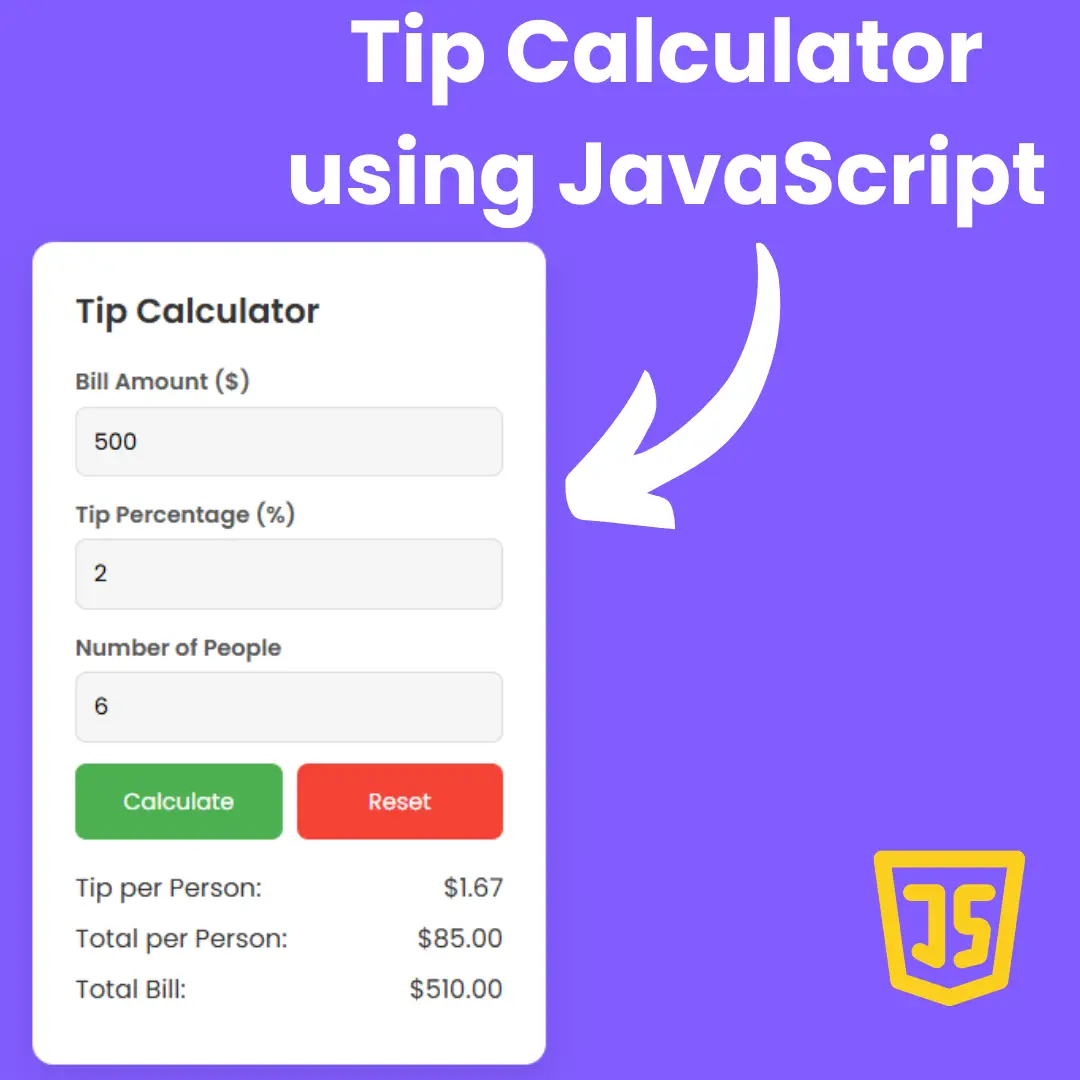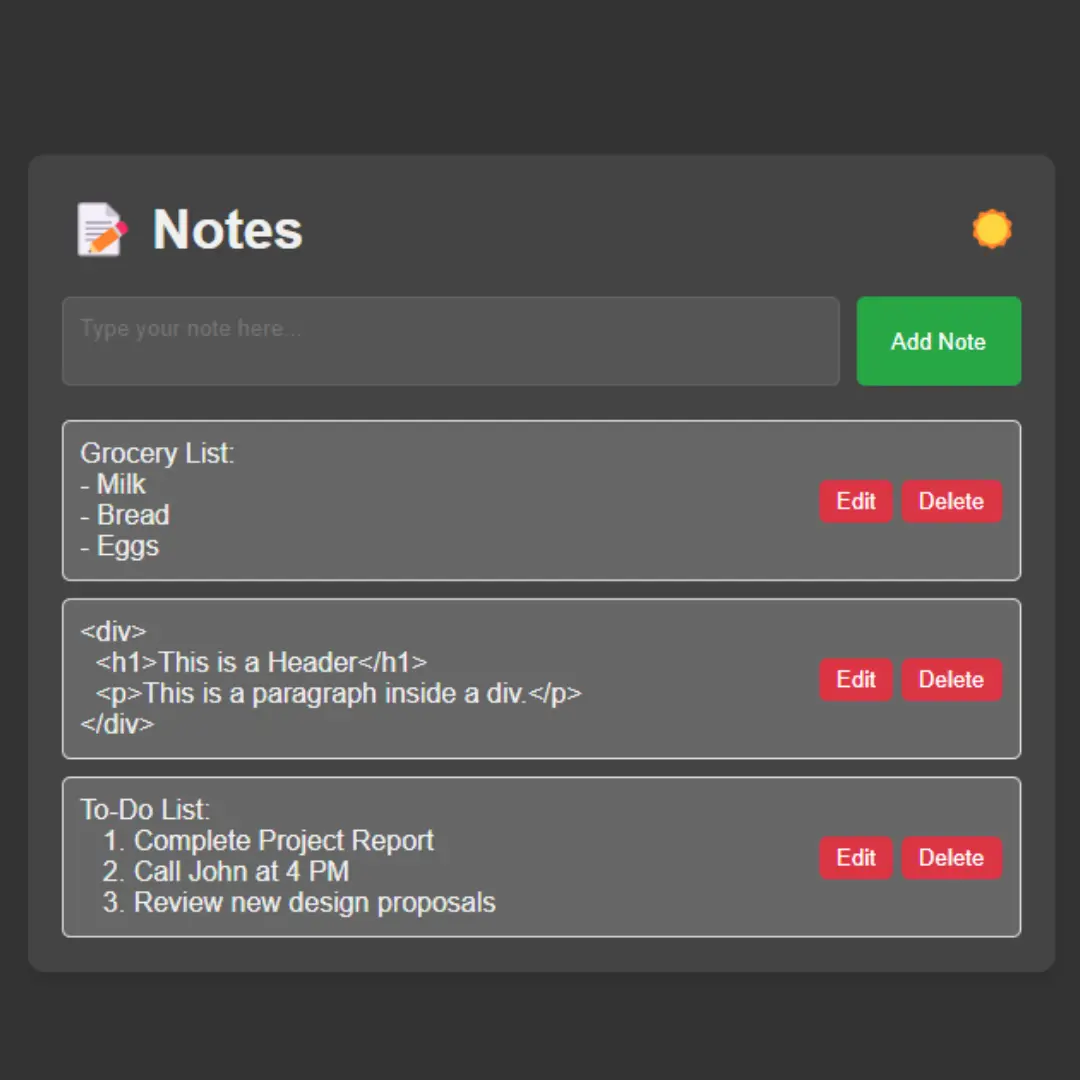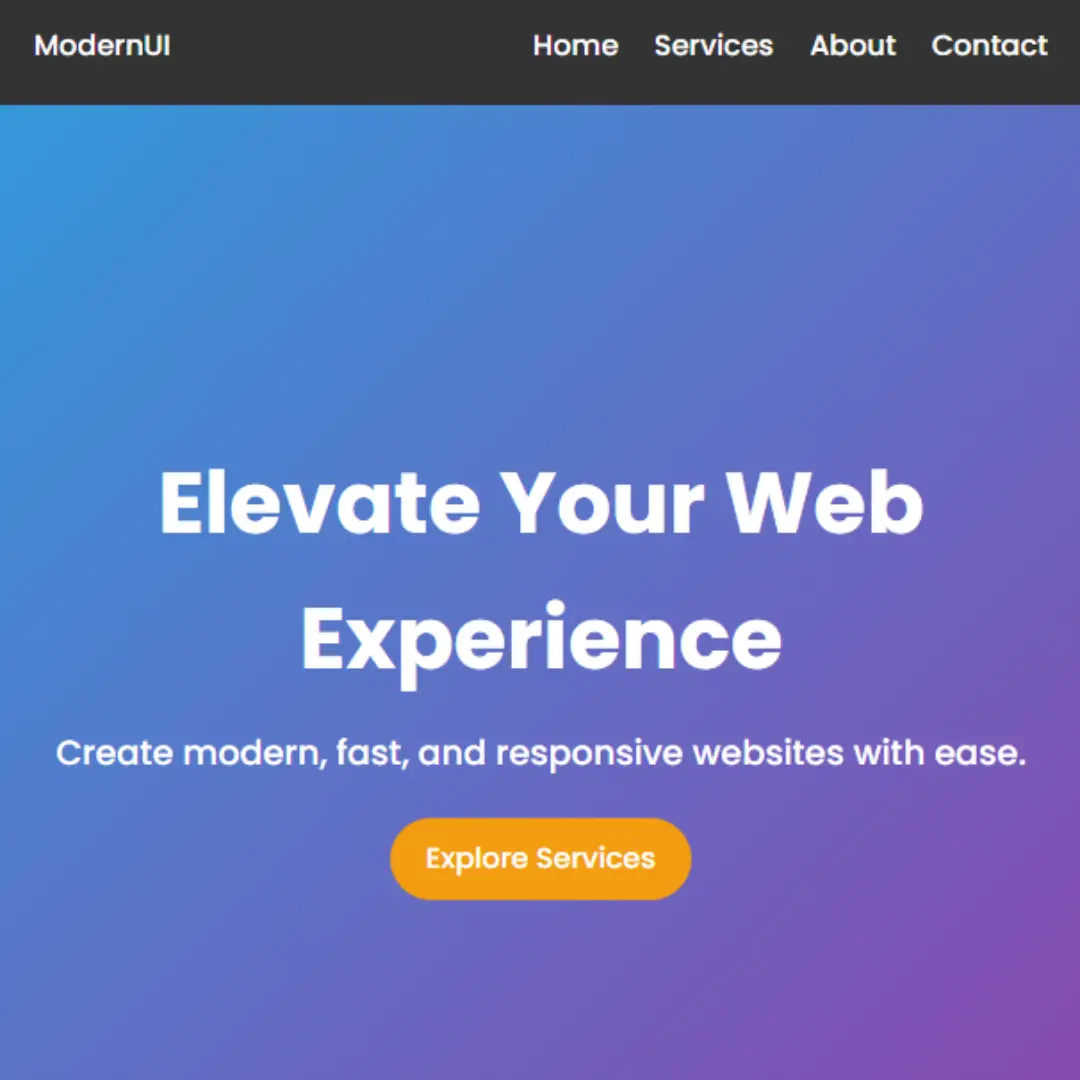Learn how to create a responsive full-screen hamburger menu using HTML and CSS only to enhance user experience on your website. Follow our step-by-step guide for beginners!

Table of Contents
In today's world, having a website that works well on all devices is essential for any business or organization. A responsive design ensures that your website looks good and functions properly on desktops, laptops, tablets, and mobile phones. One important aspect of responsive design is the navigation menu. A hamburger menu is a popular choice for mobile navigation, and a full-screen hamburger menu can provide a better user experience for visitors on smaller screens.
The purpose of this guide is to provide a step-by-step tutorial for creating a responsive full-screen hamburger menu using HTML and CSS. This guide is intended for beginners who have a basic understanding of HTML and CSS. By the end of this tutorial, you will be able to create a responsive and stylish full-screen hamburger menu for your website.
What is a Hamburger Menu?
A hamburger menu is a type of navigation menu that consists of three horizontal lines (resembling a hamburger) stacked on top of each other. When clicked or tapped, the menu expands to reveal the navigation links. This type of menu was first introduced by the Xerox Star computer in the 1980s but became popular in web design around 2010.
Hamburger menus are commonly used in responsive web design because they take up less space and are easier to use on smaller screens. They also have a clean and minimalistic look that fits well with modern design trends.
Advantages of a Full-Screen Hamburger Menu
A full-screen hamburger menu expands to cover the entire screen when clicked or tapped, hiding the rest of the content temporarily. This provides a number of benefits for the user experience, particularly on mobile devices:
- Simplifies Navigation: By hiding the rest of the content, a full-screen hamburger menu can simplify navigation by focusing on the most important links.
- Saves Space: A full-screen hamburger menu takes up the entire screen, which can save valuable space on smaller screens.
- Enhances User Control: By allowing the user to control when the menu appears and disappears, a full-screen hamburger menu gives users a greater sense of control over their experience.
In this guide, we will cover everything you need to know to create a full-screen hamburger menu for your website using HTML and CSS. We will provide step-by-step instructions, helpful tips, and examples to help you create a stunning and responsive menu that works flawlessly on all devices. So, whether you are a beginner or an experienced web designer, this guide will provide valuable insights and practical skills to help you create a professional and user-friendly website.
Join My Telegram Channel to Download the Project: Click Here
Prerequisites:
Before starting this tutorial, you should have a basic understanding of HTML, and CSS. Additionally, you will need a code editor such as Visual Studio Code or Sublime Text to write and save your code.
Source Code
Step 1 (HTML Code):
To get started, we will first need to create a basic HTML file. In this file, we will include the main structure for our hamburger menu.
After creating the files just paste the following below codes into your file. Make sure to save your HTML document with a .html extension, so that it can be properly viewed in a web browser.
The <!doctype html> at the beginning of the code declares the document type as HTML5.
The <html> element is the root element of an HTML page, and the lang attribute specifies the language of the document, in this case, English.
The <head> element contains meta information about the document, such as the page title (<title>) and the character encoding (<meta charset="UTF-8">). It also includes a viewport meta tag (<meta name="viewport" content="width=device-width, initial-scale=1.0">) that tells the browser to set the width of the page to the device's width and set the initial zoom level to 1.0.
The <link> element points to an external CSS stylesheet (styles.css) that contains the styles for the menu and the showcase section.
The menu is created using a checkbox (<input type="checkbox" class="toggler">) that toggles the visibility of the menu when clicked, and a <div> element with the class hamburger that displays the three horizontal lines that represent the hamburger menu icon.
The menu itself is a <div> element with the class menu that contains a nested <div> element with another <ul> element that contains the links to the different sections of the website.
The showcase section (<header class="showcase">) contains a container (<div class="container showcase-inner">) that centers the content of the section. The section includes a title (<h1>), a short description (<p>), and a call-to-action button (<a>).
This is the basic structure of our hamburger menu using HTML, and now we can move on to styling it using CSS.
Step 2 (CSS Code):
Once the basic HTML structure of the hamburger menu is in place, the next step is to add styling to the hamburger menu using CSS.
Next, we will create our CSS file. In this file, we will use some basic CSS rules to create our responsive hamburger menu.
The first line imports the Roboto font from Google Fonts, which will be used throughout the page. The following lines set some global styles for all elements, including setting the margin and padding to zero and using border-box sizing.
The body element is then styled, including setting the font-family to Roboto and line-height to 1.4.
The container class is defined to have a maximum width of 960px, be centered on the page, have rounded corners, and hidden overflow. The showcase class is a section of the webpage with a yellow background color and black text. The showcase-inner class is a container within the showcase section that centers its contents both horizontally and vertically.
The h1 and p elements within the showcase section are styled to have a large font size and some margin. The button class (represented as .btn in the code) is styled to have a yellow background color, black text, and some padding and margin. The :hover pseudo-class is used to add a transition effect when the button is hovered over.
The menu-wrap class is used for creating a menu that appears when the user clicks on a hamburger icon. It contains a toggler input element and a hamburger icon that is styled to have three lines. When the toggler is checked, the hamburger icon animates into an X shape and the menu appears.
The menu class contains the items to be displayed in the menu, including a list of links. When the toggler is checked, the menu scales up and the links fade in.
This will give our responsive hamburger menu an upgraded presentation. Create a CSS file with the name of styles.css and paste the given codes into your CSS file. Remember that you must create a file with the .css extension.
@import url('https://fonts.googleapis.com/css?family=Roboto&display=swap');
*{
margin:0;
padding:0;
box-sizing:border-box;
}
body{
font-family: 'Roboto';
line-height:1.4;
}
.container{
max-width: 960px;
margin:auto;
border-radius: 4px;
overflow: hidden;
padding: 0 3rem;
}
.showcase{
background-color:rgba(228, 212, 74, 0.45);
color: rgb(20, 15, 15);
height: 100vh;
position: relative;
width: 100%;
}
.showcase-inner{
display: flex;
flex-direction: column;
text-align: center;
justify-content: center;
height: 100%;
align-items: center;
}
.showcase h1{
font-size: 4rem;
}
.showcase p{
font-size: 1.2rem;
margin-bottom: 35px;
}
.btn{
text-decoration: none;
text-transform: uppercase;
display: inline-block;
color: rgb(5, 5, 4);
border-radius: 3px;
letter-spacing: 1.9px;
background-color: rgb(235, 248, 45);
font-weight: 800;
box-shadow: 0px 0px 7px rgb(207, 194, 120);
padding: 10px 20px;
transition: opacity 200ms ease-in, font-size 200ms ease-out;
}
.btn:hover{
opacity: 0.7;
font-size: 17px;
}
.menu-wrap{
position: fixed;
top: 0;
left: 0;
z-index: 1;
}
.menu-wrap .toggler{
position: absolute;
top: 0;
left: 0;
cursor: pointer;
z-index: 2;
width: 50px;
height: 50px;
opacity: 0;
}
.menu-wrap .hamburger{
position: absolute;
top: 0;
left:0;
z-index: 1;
padding: 1rem;
width: 60px;
height: 60px;
background-color:rgba(228, 212, 74, 0.9);
display: flex;
flex-direction: column;
align-items: center;
justify-content: center;
border-radius: 3px;
}
/*hamburger middle line */
.menu-wrap .hamburger > div{
position: relative;
width: 100%;
height: 2px;
background-color: rgb(12, 12, 12);
transition: transform 0.4s ease;
}
/*Hamburger top and bottom line*/
.menu-wrap .hamburger > div::before,
.menu-wrap .hamburger > div::after{
content: "";
position: absolute;
top: -10px;
width: 100%;
height: 2px;
background-color: inherit;
}
/*moves line down*/
.menu-wrap .hamburger > div::after{
top: 10px;
}
/*toggler animation*/
.menu-wrap .toggler:checked + .hamburger>div{
transform: rotate(135deg);
}
/*turns line into X */
.menu-wrap .toggler:checked + .hamburger>div::before,
.menu-wrap .toggler:checked + .hamburger>div::after{
top: 0;
transform: rotate(90deg);
}
/* Rotate on hover when checked*/
.menu-wrap .toggler:checked:hover + .hamburger>div{
transform: rotate(225deg);
}
/* Show Menu */
.menu-wrap .toggler:checked ~ .menu{
visibility: visible;
}
.menu-wrap .toggler:checked ~ .menu> div{
transform: scale(1);
transition-duration: 0.5s;
}
.menu-wrap .toggler:checked ~ .menu> div > div{
opacity: 1;
transition: opacity 0.4s ease;
}
.menu-wrap .menu{
position: fixed;
top: 0;
left: 0;
width: 100%;
height: 100%;
overflow: hidden;
display: flex;
align-items: center;
visibility: hidden;
justify-content: center;
}
.menu-wrap .menu>div{
background-color: rgba(39, 39, 38, 0.8);
width: 200vw;
height: 200vw;
overflow: hidden;
display: flex;
border-radius: 50%;
align-items: center;
justify-content: center;
flex: none;
transform: scale(0);
transition: all 0.4s ease;
}
.menu-wrap .menu > div > div{
max-width: 90vw;
max-height: 100vh;
text-align: center;
opacity: 0;
transition: opacity 0.4s ease;
}
.menu-wrap .menu > div > div > ul > li{
list-style: none;
font-size: 1.5rem;
padding: 1rem;
}
.menu-wrap .menu > div > div > ul > li > a{
text-decoration: none;
color: #ffffff;
transition: color 0.4s ease;
} Final Output:

Conclusion:
In today's world, having a website that works seamlessly on all devices is essential for any business or organization. A responsive design ensures that your website looks great and functions correctly on desktops, laptops, tablets, and mobile phones. The navigation menu is a critical component of responsive design, and a full-screen hamburger menu can provide an even better user experience for visitors on smaller screens.
In this guide, we have provided a step-by-step tutorial for creating a responsive full-screen hamburger menu using HTML and CSS. We have covered everything you need to know, from the basics of HTML and CSS to more advanced techniques and tips for creating a stunning and responsive menu.
A full-screen hamburger menu provides numerous benefits for the user experience, particularly on mobile devices. By simplifying navigation, saving valuable screen space, and giving users greater control over their experience, a full-screen hamburger menu can enhance the usability and overall appeal of your website.
Whether you are a beginner or an experienced web designer, this guide has provided valuable insights and practical skills to help you create a professional and user-friendly website. By following the steps outlined in this guide, you can create a stunning full-screen hamburger menu that works flawlessly on all devices, and enhance the overall user experience of your website.
In conclusion, we hope that this guide has been helpful to you in creating a full-screen hamburger menu for your website. Responsive design and mobile-friendly navigation are essential components of a successful website, and by implementing a full-screen hamburger menu, you can take your website to the next level and provide an exceptional user experience for your visitors.
That’s a wrap!
I hope you enjoyed this post. Now, with these examples, you can create your own amazing page.
Did you like it? Let me know in the comments below 🔥 and you can support me by buying me a coffee
And don’t forget to sign up to our email newsletter so you can get useful content like this sent right to your inbox!
Thanks!
Faraz 😊