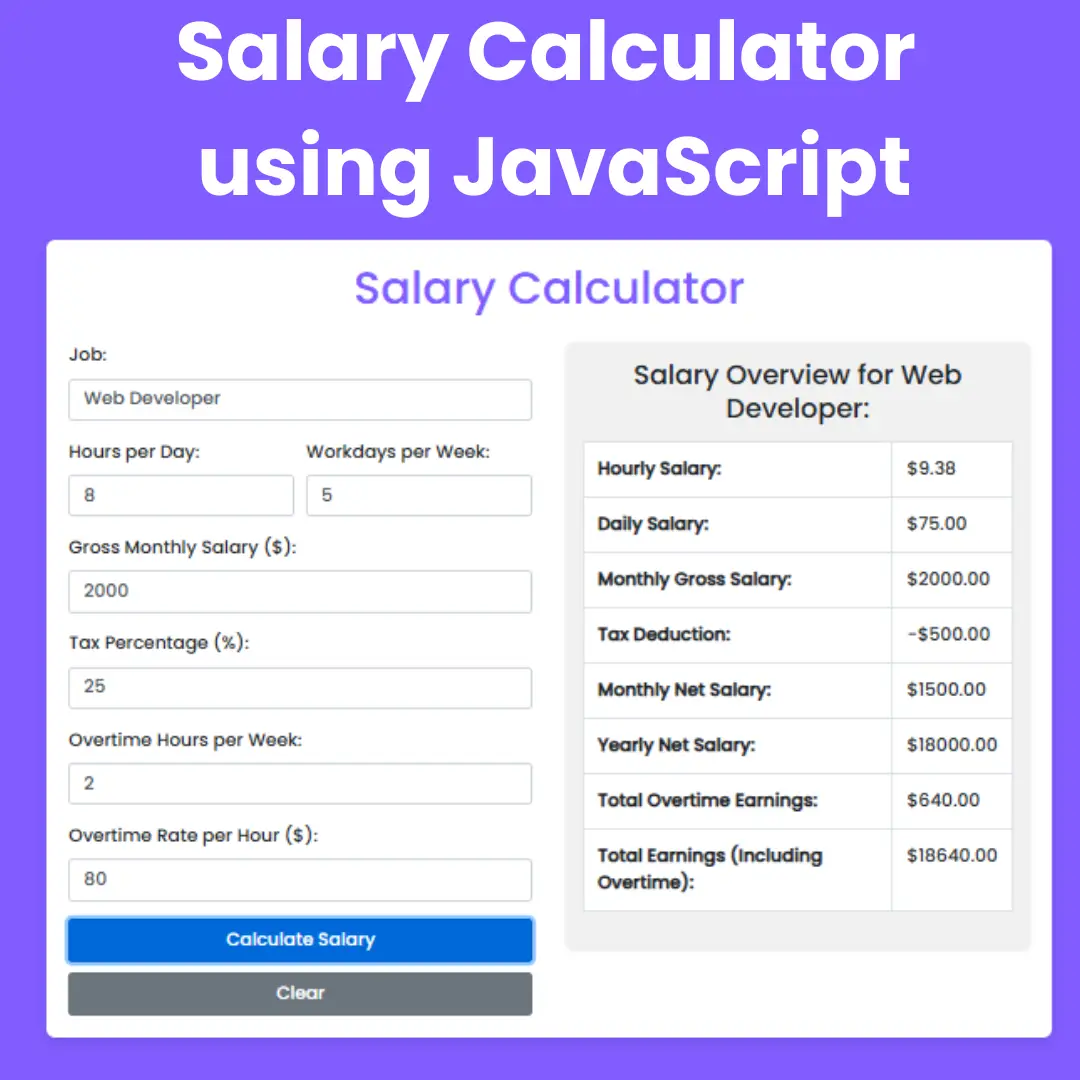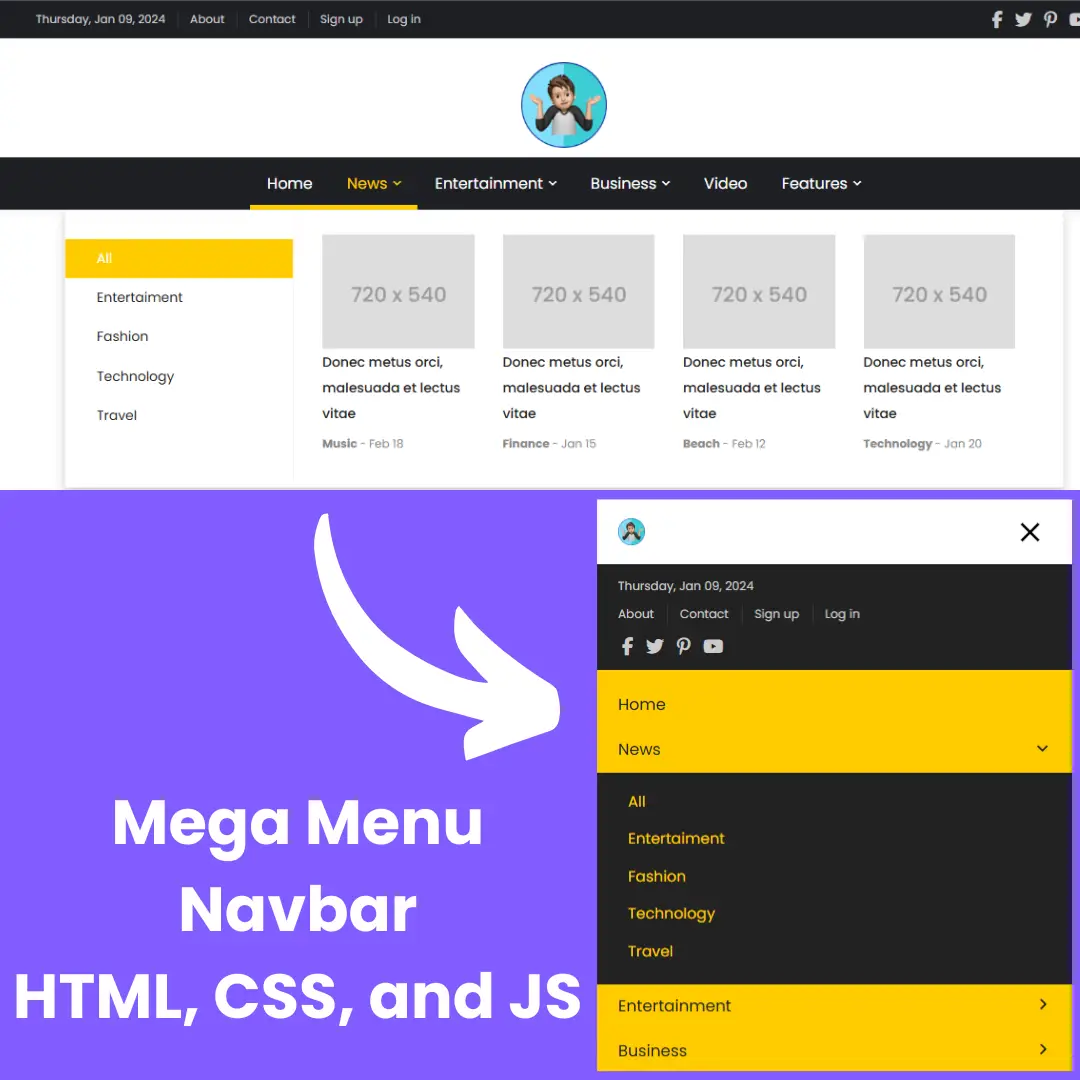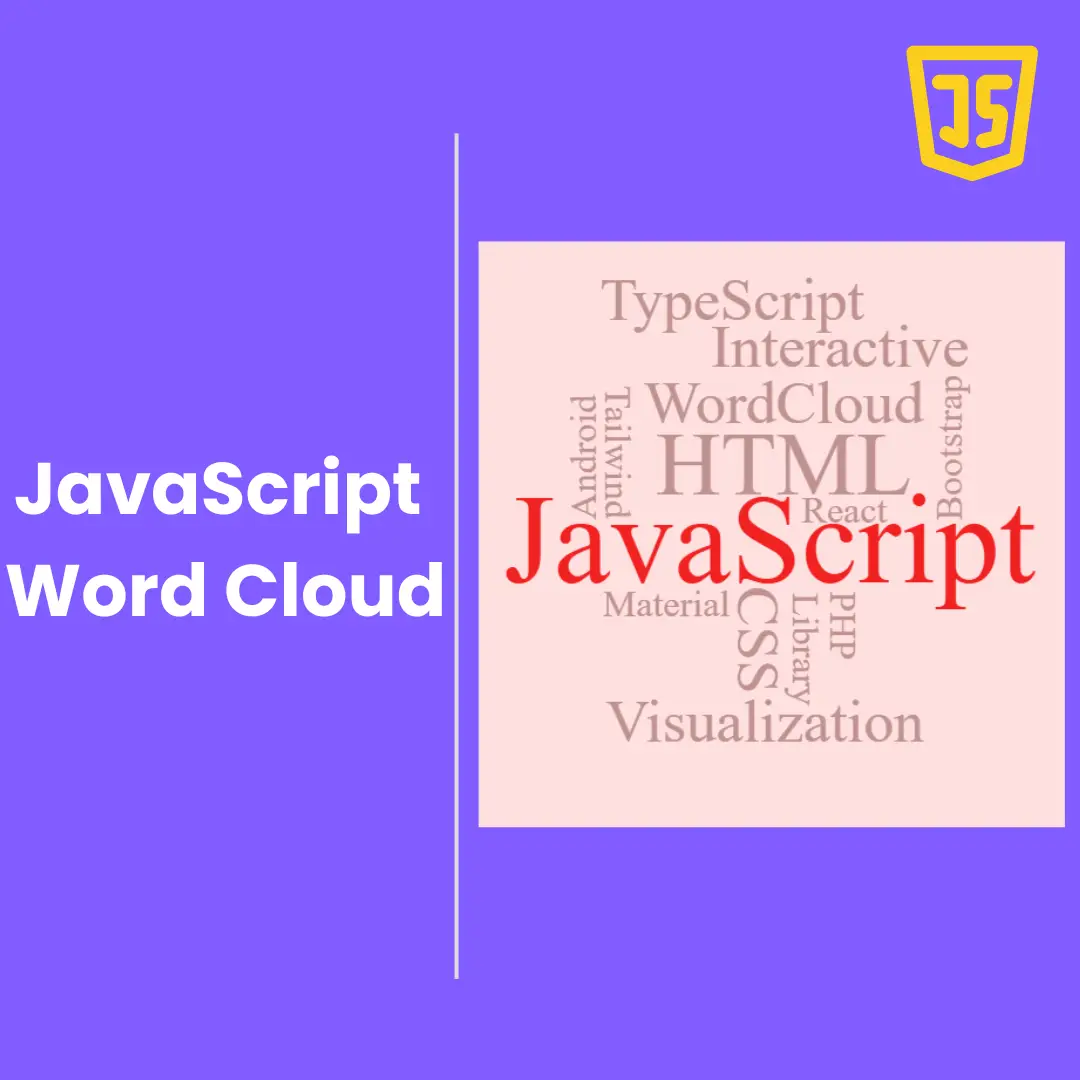Learn how to create a WhatsApp Web Interface Clone using HTML and CSS. Follow our step-by-step guide and create a functional and visually appealing interface for your messaging app.

Table of Contents
WhatsApp is a popular messaging app that enables users to communicate with friends and family across the globe. Its web interface allows users to access their conversations and messages on a web browser, making it easier to communicate even when they do not have access to their smartphones.
In this blog post, we will provide a step-by-step guide for creating a WhatsApp Web Interface Clone using HTML/CSS. The tutorial is aimed at beginners who have basic knowledge of HTML and CSS and would like to learn how to create a functional and visually appealing interface.
Front-end development is essential for creating user-friendly interfaces that attract and retain users. Therefore, this tutorial will also cover the basics of JavaScript, which is necessary for adding functionality to the interface. By the end of this tutorial, you will have gained knowledge and skills that will enable you to create your own messaging app interface using HTML, CSS, and JavaScript.
Creating a WhatsApp Web Interface Clone requires a solid understanding of HTML/CSS and front-end development principles. By following this tutorial, you will be able to create an interface that mimics WhatsApp's web interface and learn the essential techniques for front-end development. So let's get started!
Source Code
Step 1 (HTML Code):
To get started, we will first need to create a basic HTML file. In this file, we will include the main structure for our WhatsApp web clone.
After creating the files just paste the following codes into your file. Make sure to save your HTML document with a .html extension, so that it can be properly viewed in a web browser.
The document starts with declaring the document type as HTML and setting the language to English. Then, it sets some meta tags such as the character set and the viewport. The document also imports an external CSS stylesheet and a fontawesome icon kit.
Inside the body tag, there is a container with a green background and a main container with a left and a right container. The left container includes several elements such as a header with a user image and navigation icons, a notification box with some text and icons, a search container with an input field and a menu icon, and a list of chat boxes with their respective details such as the image, name, message, and time.
The chat boxes have different classes such as "active" and "unread" that change their appearance based on the status of the chat. Additionally, the code includes fontawesome icons to represent various UI elements such as a search icon, a magnifying glass, a bell, and an "X" mark.
This is the basic structure of our whatsapp web clone using HTML, and now we can move on to styling it using CSS.
Step 2 (CSS Code):
Once the basic HTML structure of the Whatsapp web clone is in place, the next step is to add styling to the Whatsapp web clone using CSS. CSS allows us to control the visual appearance of the website, including things like layout, color, and typography.
Next, we will create our CSS file. In this file, we will use some basic CSS rules to create our Whatsapp web clone.
The first line imports a font from Google Fonts, which is then used for all elements on the page by specifying font-family: 'Poppins', sans-serif; in the universal selector (*).
The next block of code applies styles to the body element, which centers and aligns its contents and sets a minimum height of 100% of the viewport height. It also sets a light gray background color.
The .background-green class sets a green background color for the top 20% of the page.
The .main-container class is a container that takes up the full width of the viewport, with a maximum width of 1000px. It also has a light gray background color and a box shadow. It is divided into two containers: .left-container and .right-container, which take up 30% and 70% of the width, respectively.
The .right-container also has a background image set using ::before pseudo-element.
The .header class sets the styles for the header of the page, including a light gray background color and a user profile picture.
The .notif-box class sets the styles for a notification box, including a blue background color, an icon, and a text message.
The .search-container class sets the styles for a search bar with a magnifying glass icon and a light gray background color.
The .chat-list class sets the styles for a list of chat boxes, which have a border and a padding.
This will give our Whatsapp web clone an upgraded presentation. Create a CSS file with the name of styles.css and paste the given codes into your CSS file. Remember that you must create a file with the .css extension.
@import url('https://fonts.googleapis.com/css2?family=Poppins:wght@300;400;500;600;700;800;900&display=swap');
* {
margin: 0;
padding: 0;
box-sizing: border-box;
font-family: 'Poppins', sans-serif;
}
body {
display: flex;
justify-content: center;
align-items: center;
min-height: 100vh;
background: #ccc;
}
.background-green {
position: absolute;
top: 0;
width: 100%;
height: 20%;
background-color: #009688;
}
.main-container {
position: relative;
width: 1000px;
max-width: 100%;
height: calc(100vh - 40px);
background: #fff;
display: flex;
box-shadow: 0px 1px 1px 0 rgba(0,0,0,0.5), 0px 2px 5px 0 rgba(0,0,0,0.6);
}
.main-container .left-container {
position:relative;
width: 30%;
height:100%;
flex: 30%;
background: #fff;
}
.main-container .right-container {
position: relative;
width: 70%;
height: 100%;
flex: 70%;
background: #e5ddd5;
}
.main-container .right-container::before {
content: '';
position: absolute;
top: 0;
left: 0;
width: 100%;
height: 100%;
background: url(https://camo.githubusercontent.com/854a93c27d64274c4f8f5a0b6ec36ee1d053cfcd934eac6c63bed9eaef9764bd/68747470733a2f2f7765622e77686174736170702e636f6d2f696d672f62672d636861742d74696c652d6461726b5f61346265353132653731393562366237333364393131306234303866303735642e706e67);
opacity: 0.5;
}
.header {
position: relative;
display: flex;
align-items: center;
width: 100%;
height: 60px;
background: #ededed;
padding: 0 15px;
}
.user-img {
position:relative;
width: 40px;
height: 40px;
overflow: hidden;
border-radius: 50%;
}
.dp {
position:absolute;
top: 0;
left: 0;
width: 100%;
height: 100%;
object-fit: cover;
cursor: pointer;
}
.nav-icons {
display:flex;
justify-content: flex-end;
padding-left: 110px;
}
.nav-icons li {
backgroud-color:pink;
list-style: none;
display: flex;
cursor: pointer;
color: #51585c;
margin-left: 22px;
font-size: 18px;
}
.notif-box {
position: relative;
display: flex;
width: 100%;
height: 70px;
background: #76daff;
align-items: center;
font-size: 0.8em;
text-decoration: none;
}
.notif-box i {
position:relative;
left: 13px;
background:#fff;
padding:10px;
width: 42px;
height: auto;
font-size: 20px;
border-radius: 55%;
cursor: pointer;
color:#76daff;
}
.notif-box .fa-xmark {
position: absolute;
left: 260px;
text-align:center;
background:#76daff;
color: #fff;
}
.notif-text {
margin: 25px;
}
.notif-text a {
text-decoration: none;
color: #333;
font-size: 0.9em;
}
.search-container {
position:relative;
width: 100%;
height: 40px;
background: #f6f6f6;
display: flex;
/* justify-content: center; */
align-items: center;
}
.search-container .input input {
width: 121%;
outline: none;
border: none;
background: #fff;
padding: 5px;
height: 30x;
border-radius: 10px;
font-size: 12px;
padding-left: 60px;
margin: 10px
}
.search-container .input i {
position: absolute;
left: 26px;
top: 14px;
color:#bbb;
font-size: 0.8em;
}
.chat-list {
position: relative;
height:calc(100% - 170px);
overflow-y: auto;
}
.chat-list .chat-box {
position: relative;
width: 100%;
display:flex;
/* justify-content: center; */
align-items:center;
cursor: pointer;
padding: 15px;
border-bottom: 1px solid #eee;
}
.chat-list .chat-box .img-box {
position:relative;
width: 55px;
height:45px;
overflow:hidden;
border-radius: 50%;
}
.chat-list .chat-box .chat-details {
width: 100%;
margin-left: 10px;
}
.chat-list .chat-box .chat-details .text-head {
display:flex;
justify-content: space-between;
align-items: center;
margin-bottom:2px;
}
.chat-list .chat-box .chat-details .text-head h4 {
font-size: 1.1em;
font-weight: 600;
color: #000;
}
.chat-list .chat-box .chat-details .text-head .time {
font-size: 0.8em;
color: #aaa;
}
.chat-list .chat-box .chat-details .text-message {
display: flex;
justify-content: space-between;
align-items: center;
}
.chat-list .chat-box .chat-details .text-message p {
color: #aaa;
font-size: 0.9em;
overlay: hidden;
}
img {
width: 100%;
object-fit: cover;
}
.chat-list .chat-box .chat-details .text-message b {
background: #06e744;
color: #fff;
min-width: 20px;
height: 20px;
border-radius: 50%;
/* text-align: center; */
font-size: 0.8em;
font-weight: 400;
display:flex;
justify-content:center;
align-items:center;
}
.chat-list .active {
background: #ebebeb;
}
.chat-list .chat-box:hover {
background: #f5f5f5;
}
.chat-list .chat-box .chat-details .text-head .unread {
color: #06e744;
}
/* right-container */
.right-container .header {
display: flex;
justify-content: space-between;
align-items: center;
}
.right-container .header .img-text .user-img .dp {
position:relative;
top: -2px;
left: 0px;
width: 40px;
height:auto;
overflow:hidden;
object-fit: cover;
}
.right-container .header .img-text {
position: relative;
display: flex;
justify-content: center;
align-items: center;
cursor: pointer;
}
.right-container .header .img-text h4 {
font-weight: 500;
line-height: 1.2em;
margin-left: 15px;
}
.right-container .header .img-text h4 span {
font-size: 0.8em;
color: #555;
}
.right-container .header .nav-icons {
position: relative;
margin-right:0px;
/* padding: 5px; */
}
.right-container .header .nav-icons i {
padding: 10px;
}
.chat-container {
position:relative;
width: 100%;
height: calc(100% - 120px); /*60+60*/
padding: 50px;
overflow-y: auto;
}
.message-box {
position:relative;
display: flex;
width:100%;
margin: 5px 0;
}
.message-box p {
position:relative;
right: 0;
text-align: right;
max-width: 65%;
padding: 12px;
background: #dcf8c6;
border-radius: 10px;
font-size: 0.9em;
}
.message-box.my-message p::before {
content : '';
position: absolute;
top: 0;
right: -12px;
width: 20px;
height: 20px;
background: linear-gradient(135deg, #dcf8c6 0%, #dcf8c6 50%, transparent 50%, transparent);
}
.message-box p span {
display: block;
margin-top: 5px;
font-size: 0.8em;
opacity: 0.5;
}
.my-message {
justify-content: flex-end;
}
.friend-message p {
background: #fff;
}
.friend-message {
justify-content: flex-start;
}
.chat-container .my-message i {
color: yellow;
}
.message-box.friend-message::before {
content : '';
position: absolute;
top: 0;
left: -12px;
width: 20px;
height: 20px;
background: linear-gradient(225deg, #fff 0%, #fff 50%, transparent 50%, transparent);
}
.chatbox-input {
position:relative;
width: 100%;
height: 60px;
background: #f0f0f0;
display: flex;
justify-content: space-between;
align-items: center;
}
.chatbox-input i {
cursor: pointer;
font-size: 1.8em;
color: #515855;
}
.chatbox-input i:nth-child(1) {
margin: 15px;
}
.chatbox-input i:last-child {
margin-right: 25px;
}
.chatbox-input input {
position: relative;
width: 90%;
margin: 0 20px;
padding: 10px 20px;
border-radius:10px;
font-size: 1em;
border:none;
outline:none;
} Final Output:

Conclusion:
Creating a WhatsApp Web Interface Clone using HTML/CSS is an excellent way to develop your front-end development skills. With the step-by-step guide provided in this tutorial, you will learn how to create a functional and visually appealing interface that mimics WhatsApp's web interface.
In this tutorial, we covered the basics of HTML/CSS and JavaScript, which are essential for creating user-friendly interfaces that attract and retain users. We also discussed the importance of front-end development and how it can help you create a successful messaging app interface.
Remember that practice makes perfect, so keep practicing and experimenting with your code to improve your skills. You can also explore other front-end development frameworks such as React or Vue.js to improve your skills and knowledge.
In conclusion, we hope that this tutorial has helped you develop your front-end development skills and provided you with the knowledge and tools necessary to create your own messaging app interface using HTML, CSS, and JavaScript.
That’s a wrap!
I hope you enjoyed this post. Now, with these examples, you can create your own amazing page.
Did you like it? Let me know in the comments below 🔥 and you can support me by buying me a coffee
And don’t forget to sign up to our email newsletter so you can get useful content like this sent right to your inbox!
Thanks!
Faraz 😊