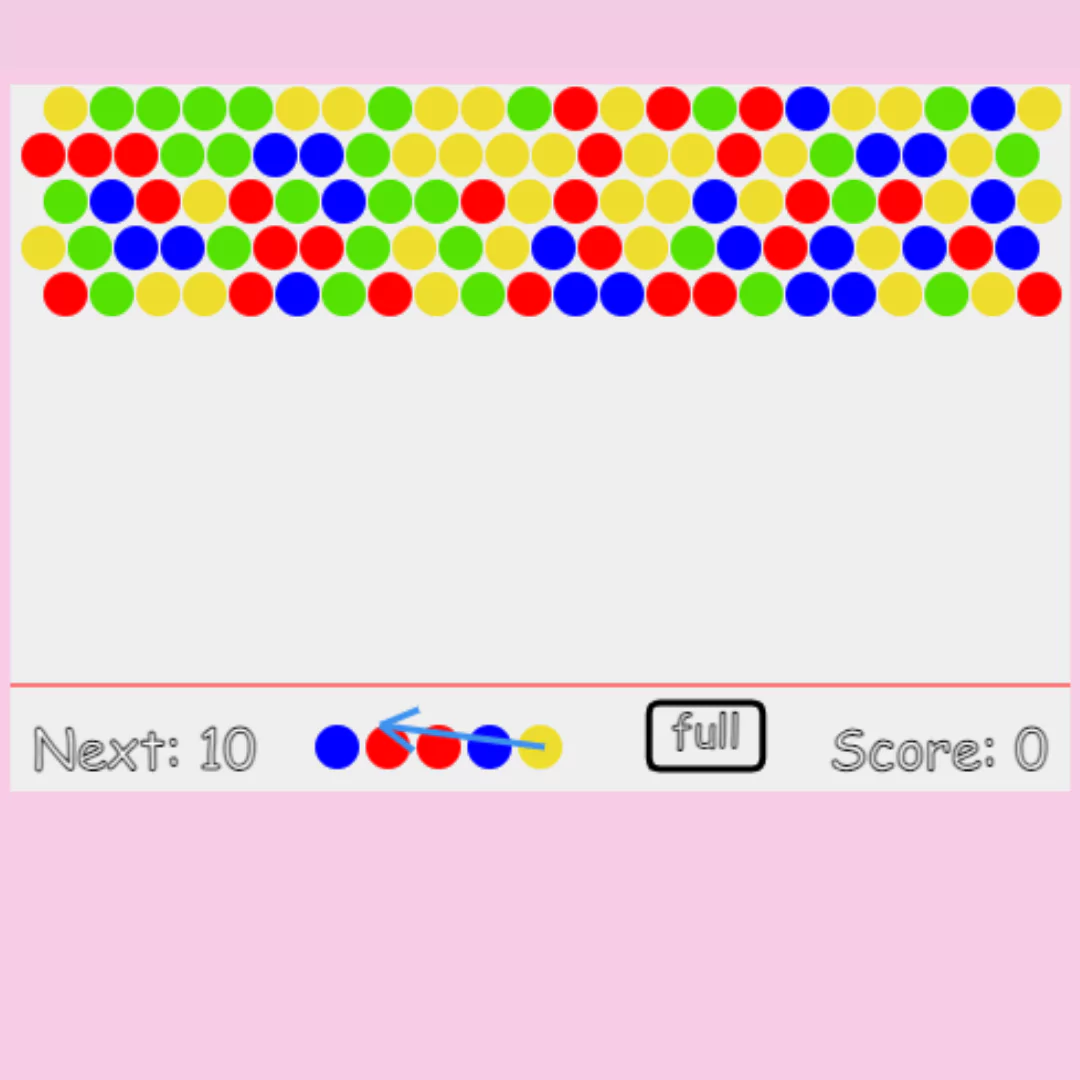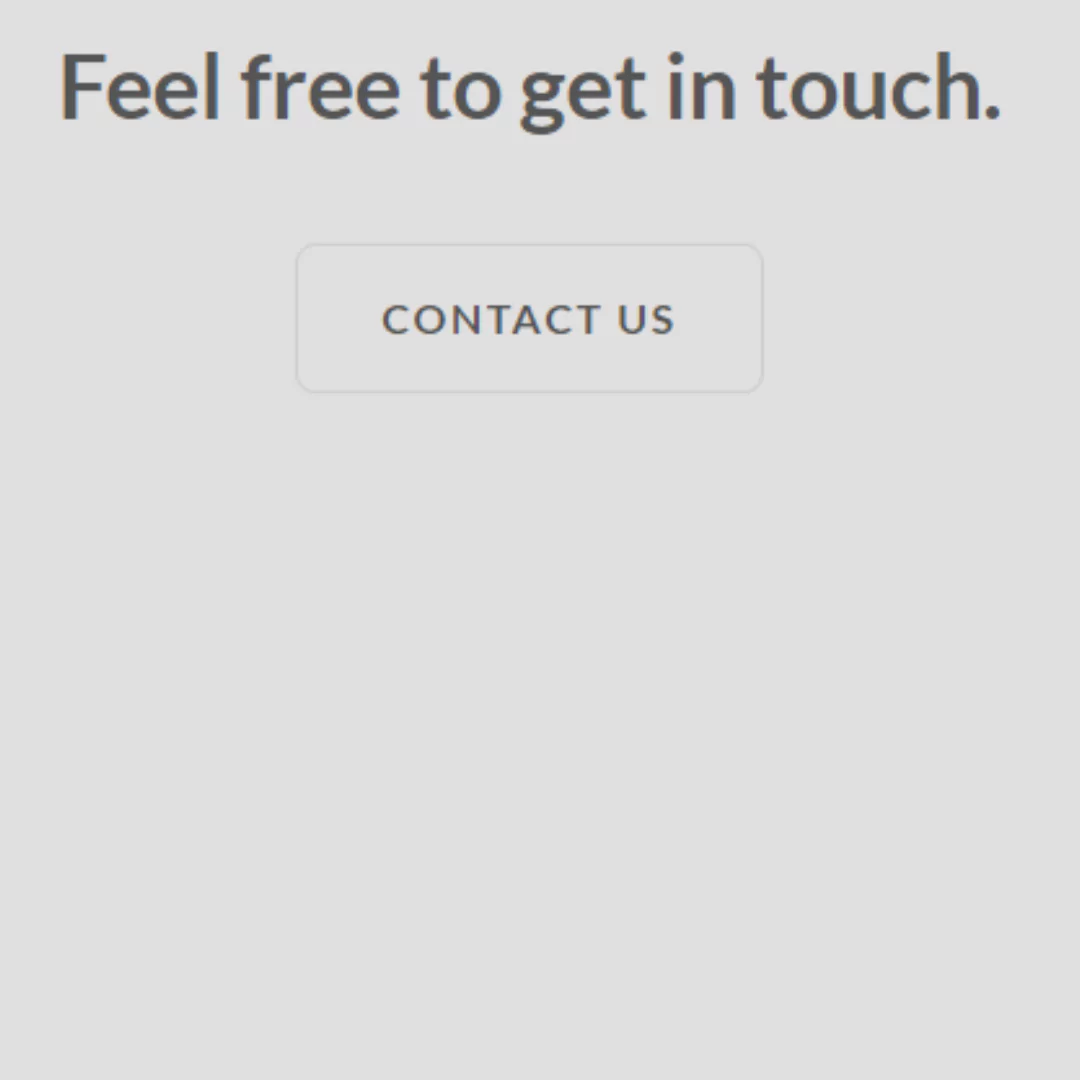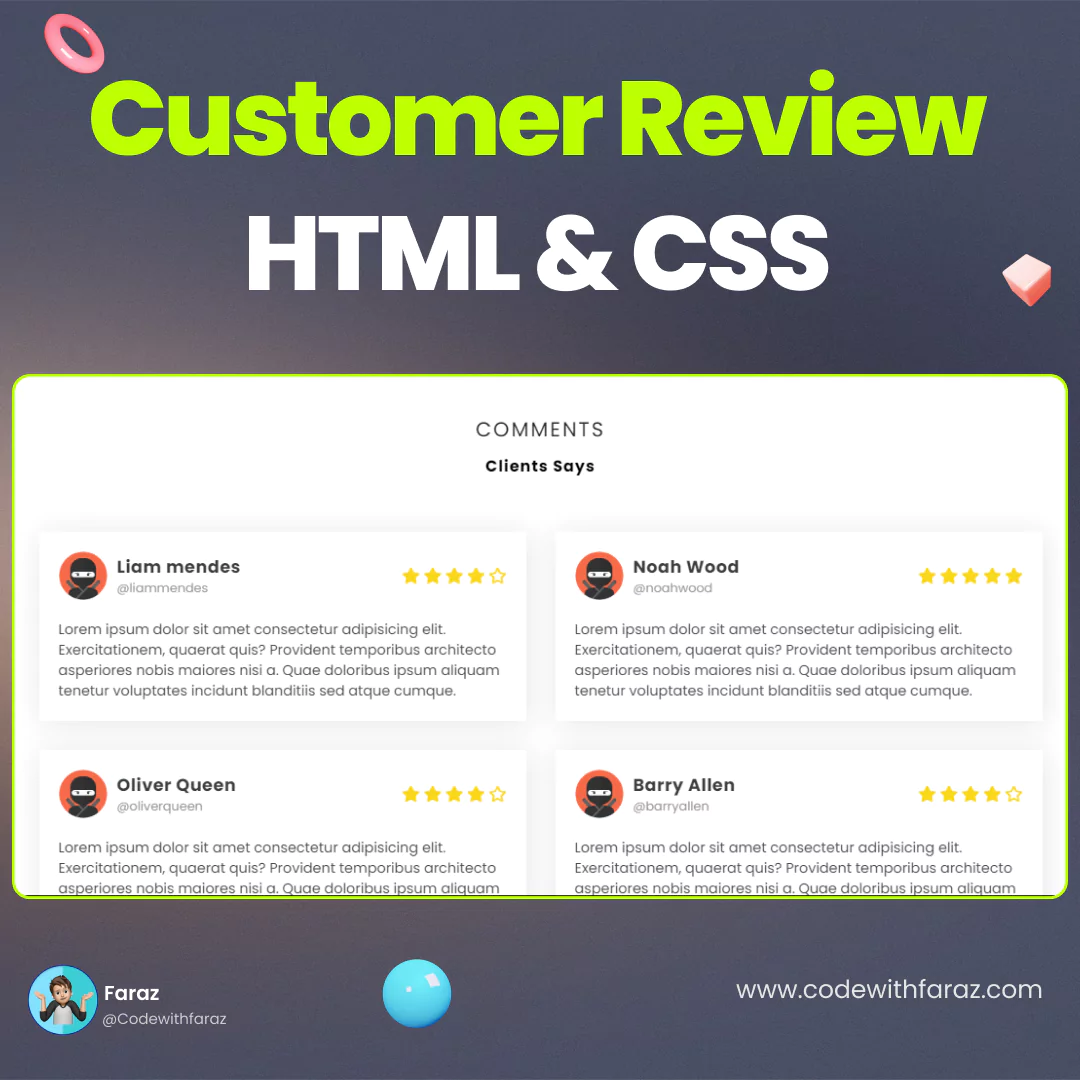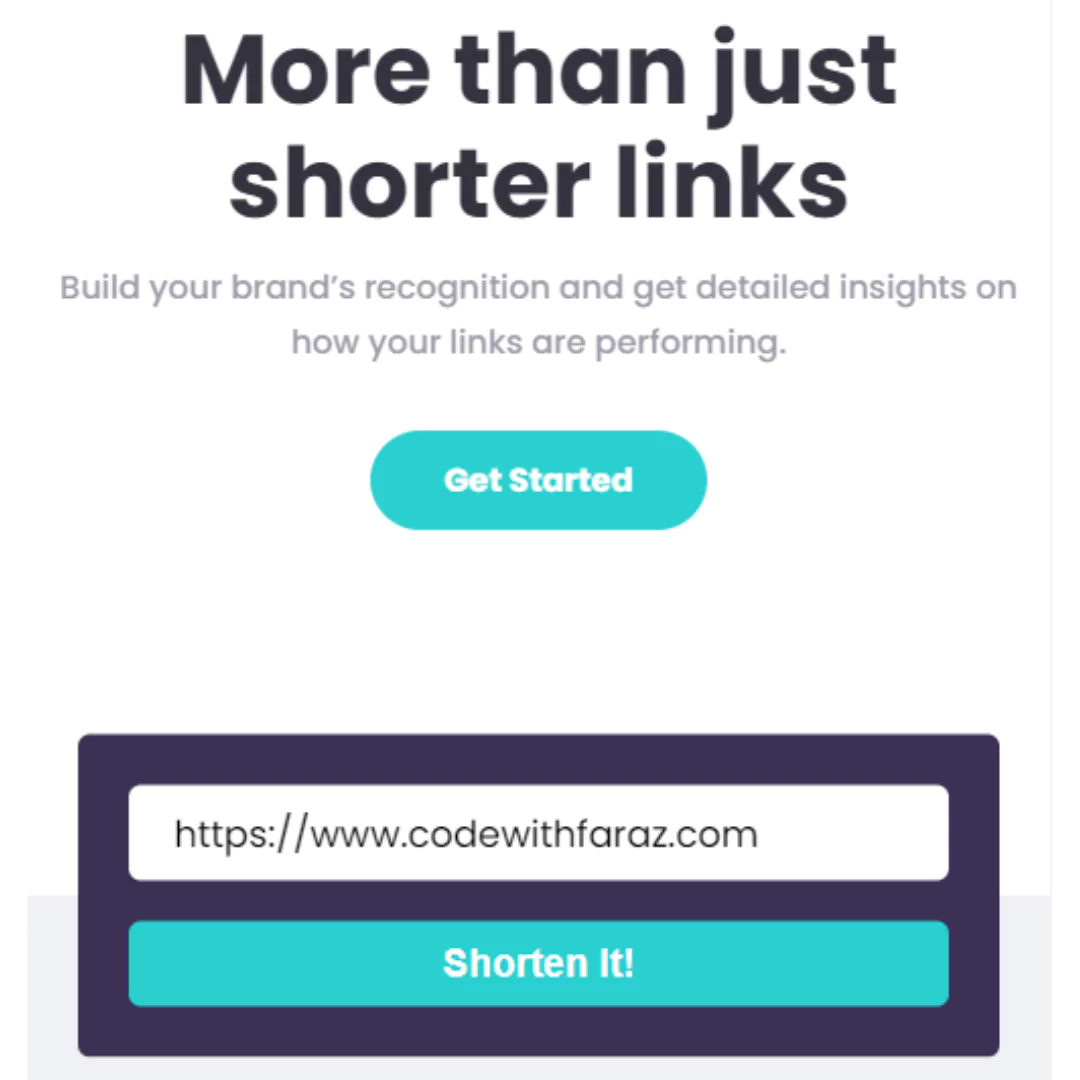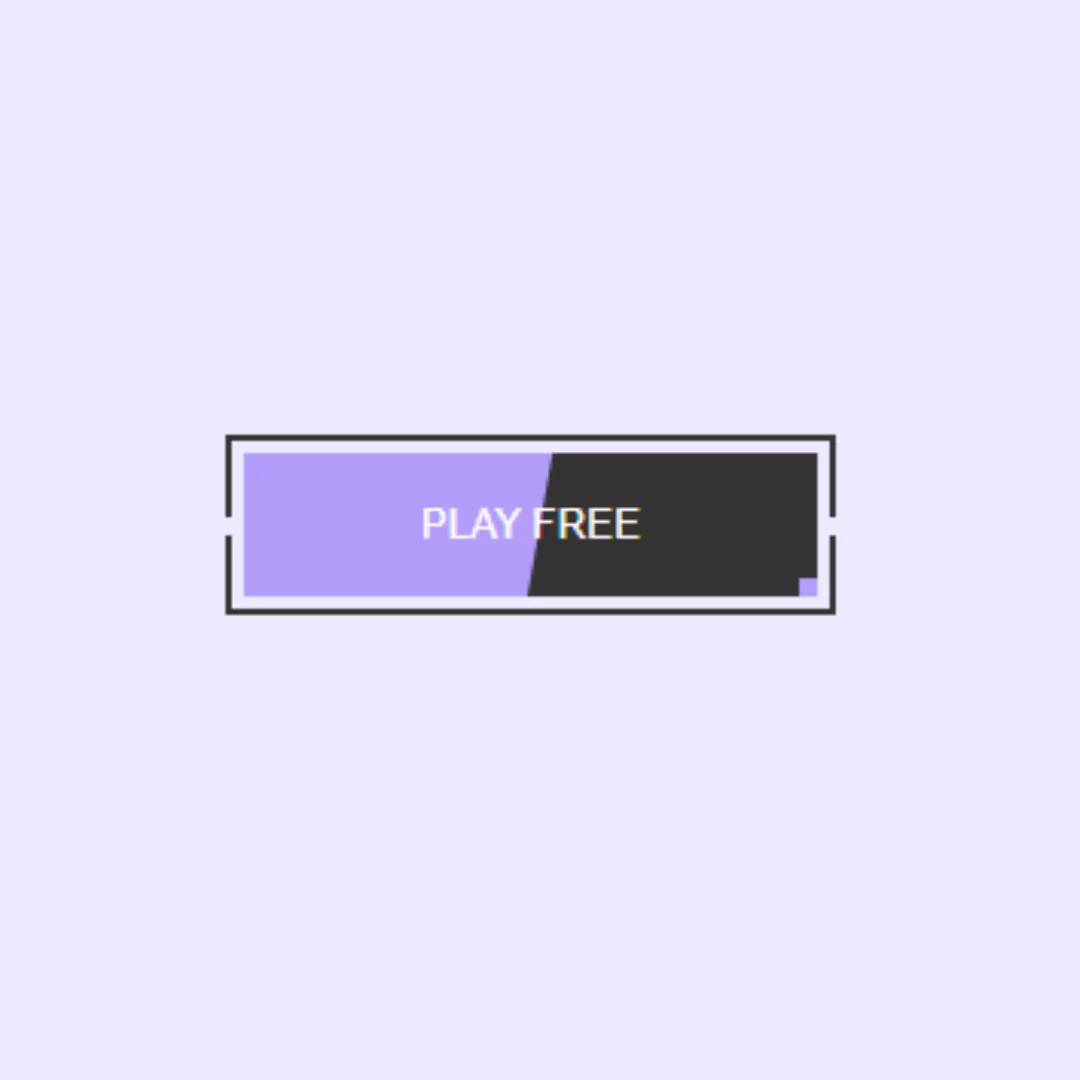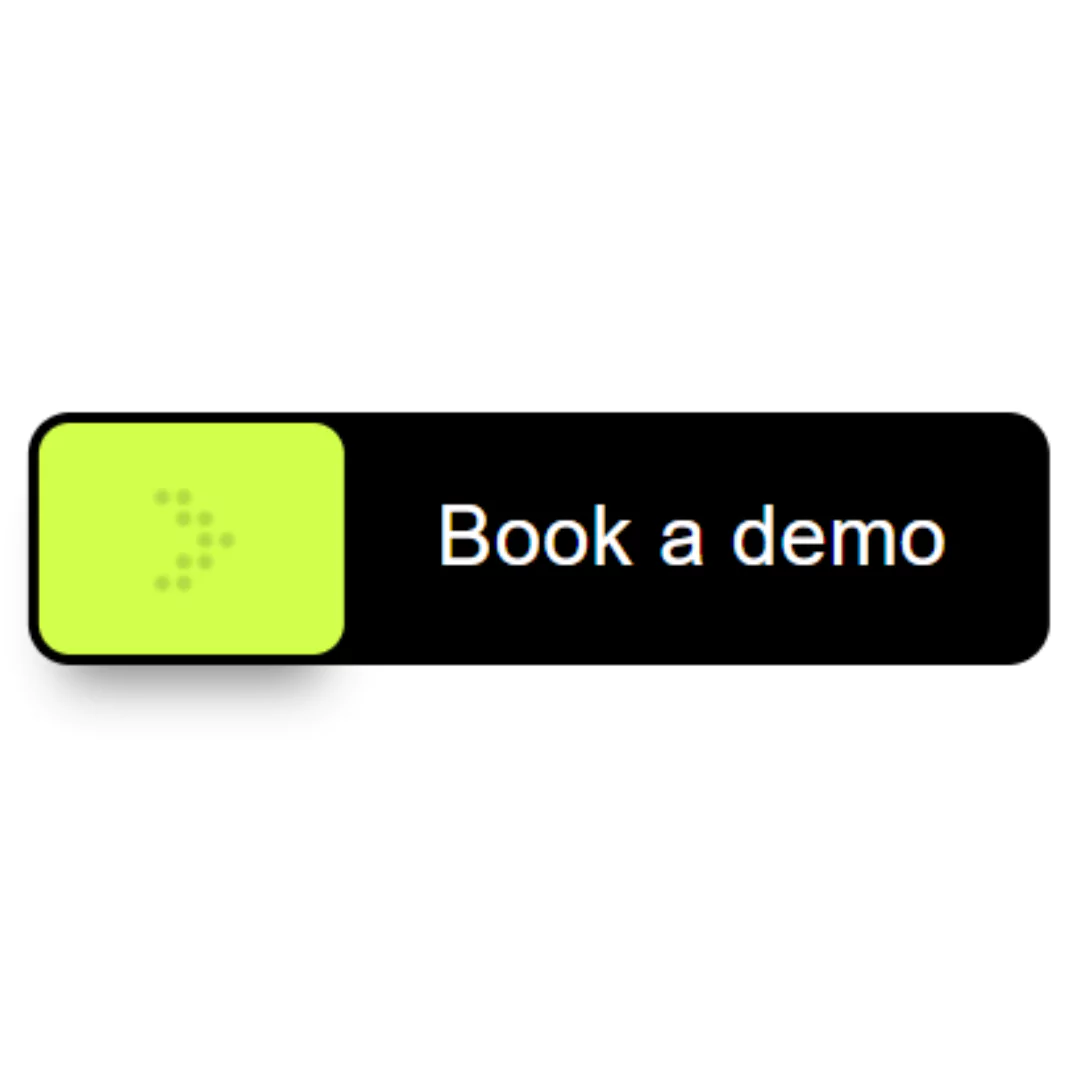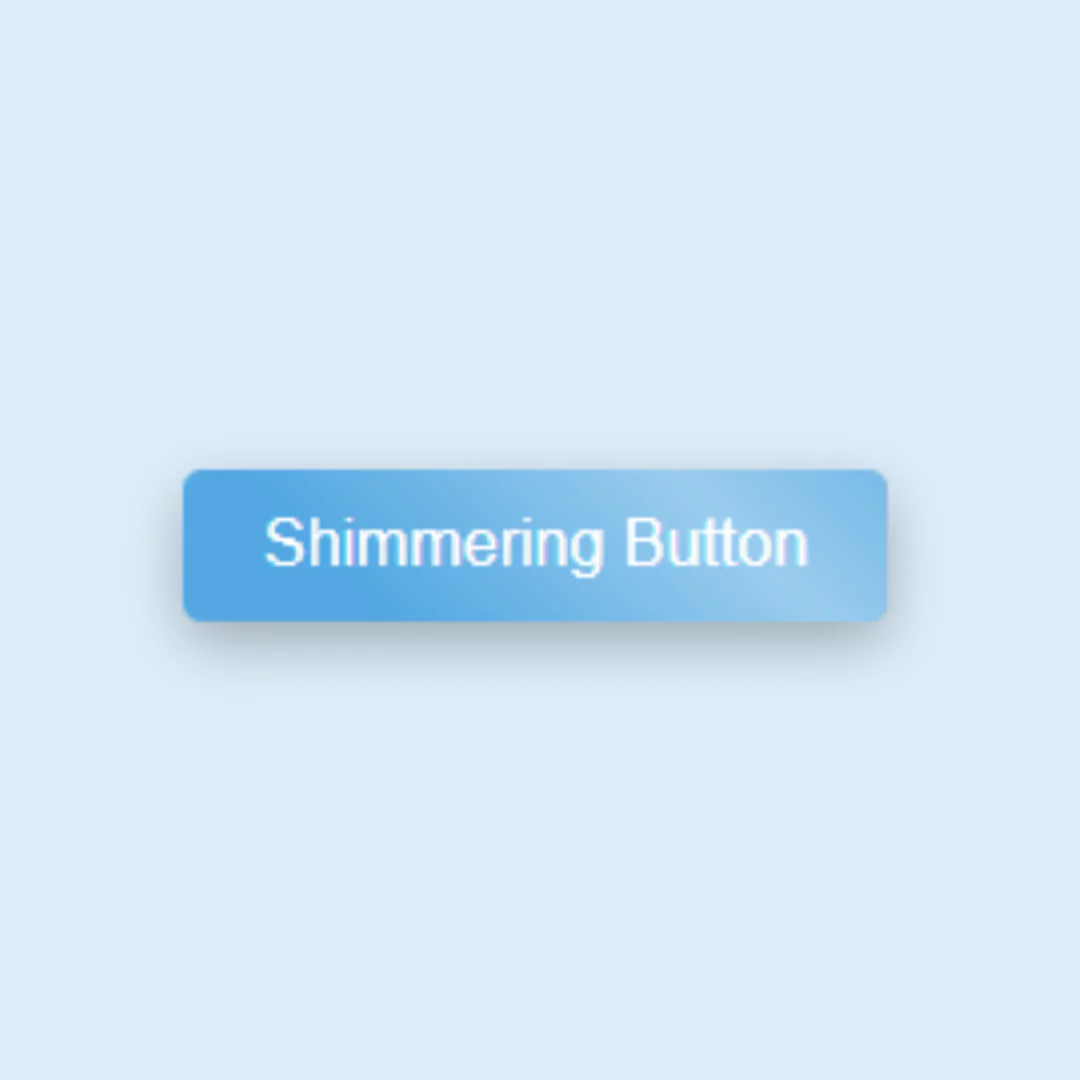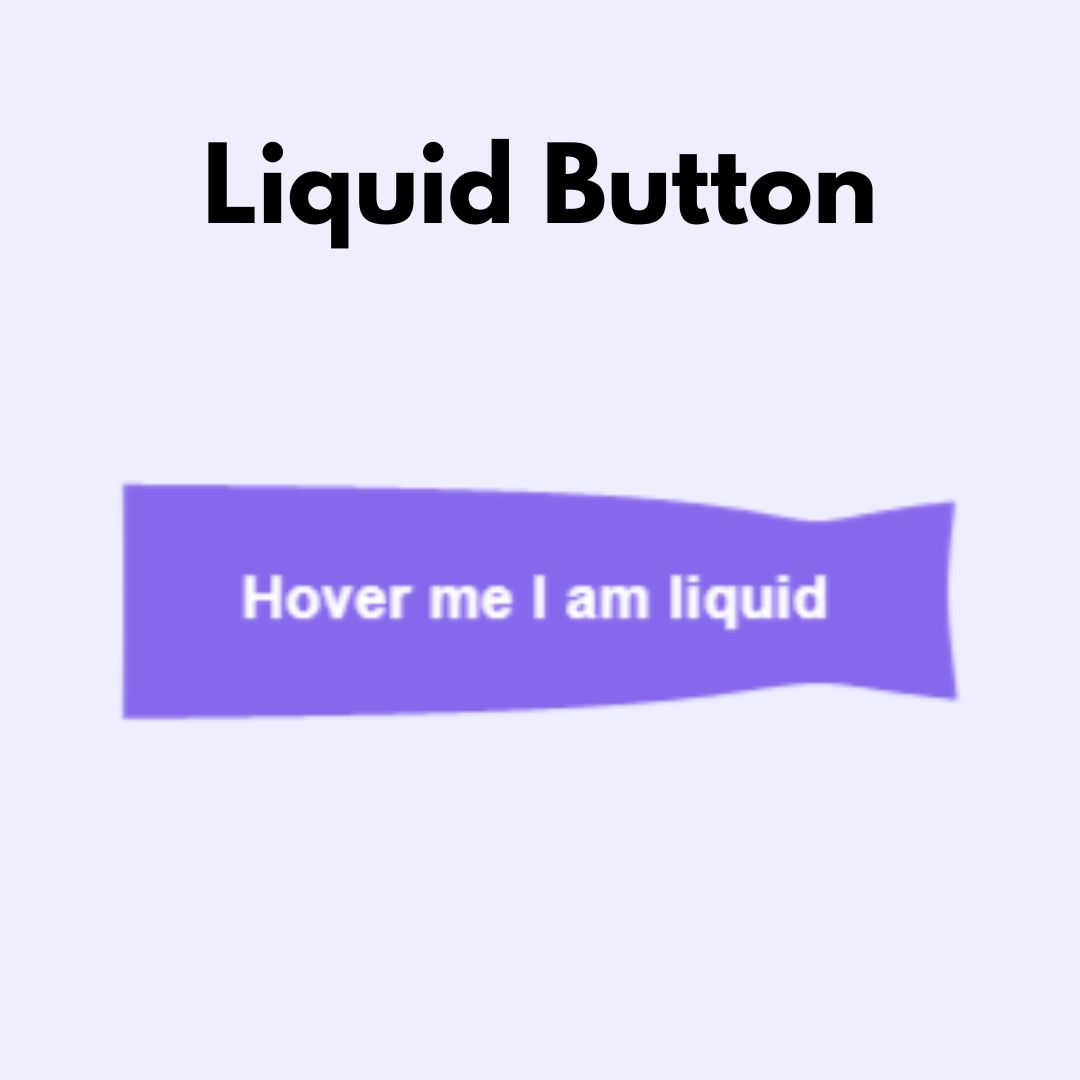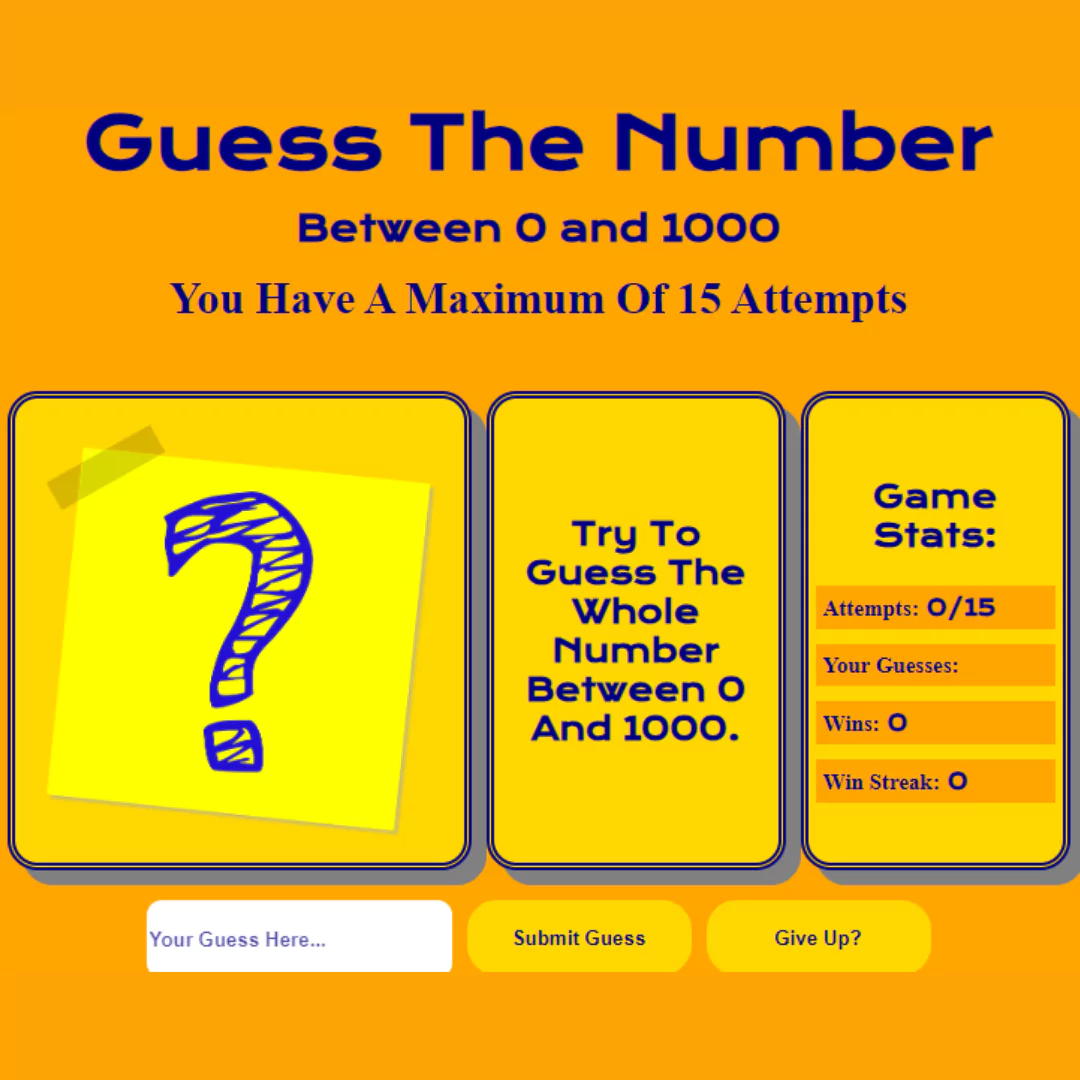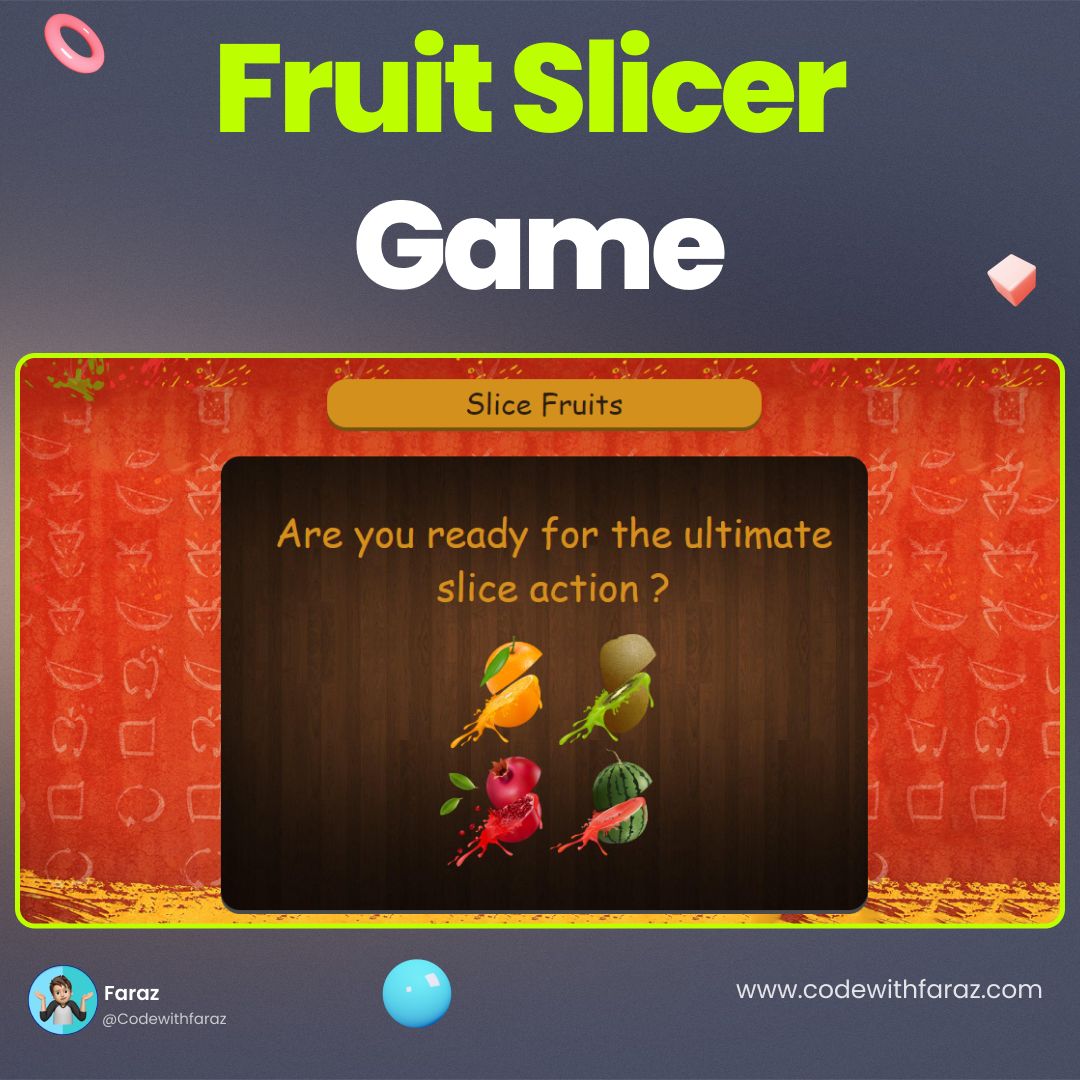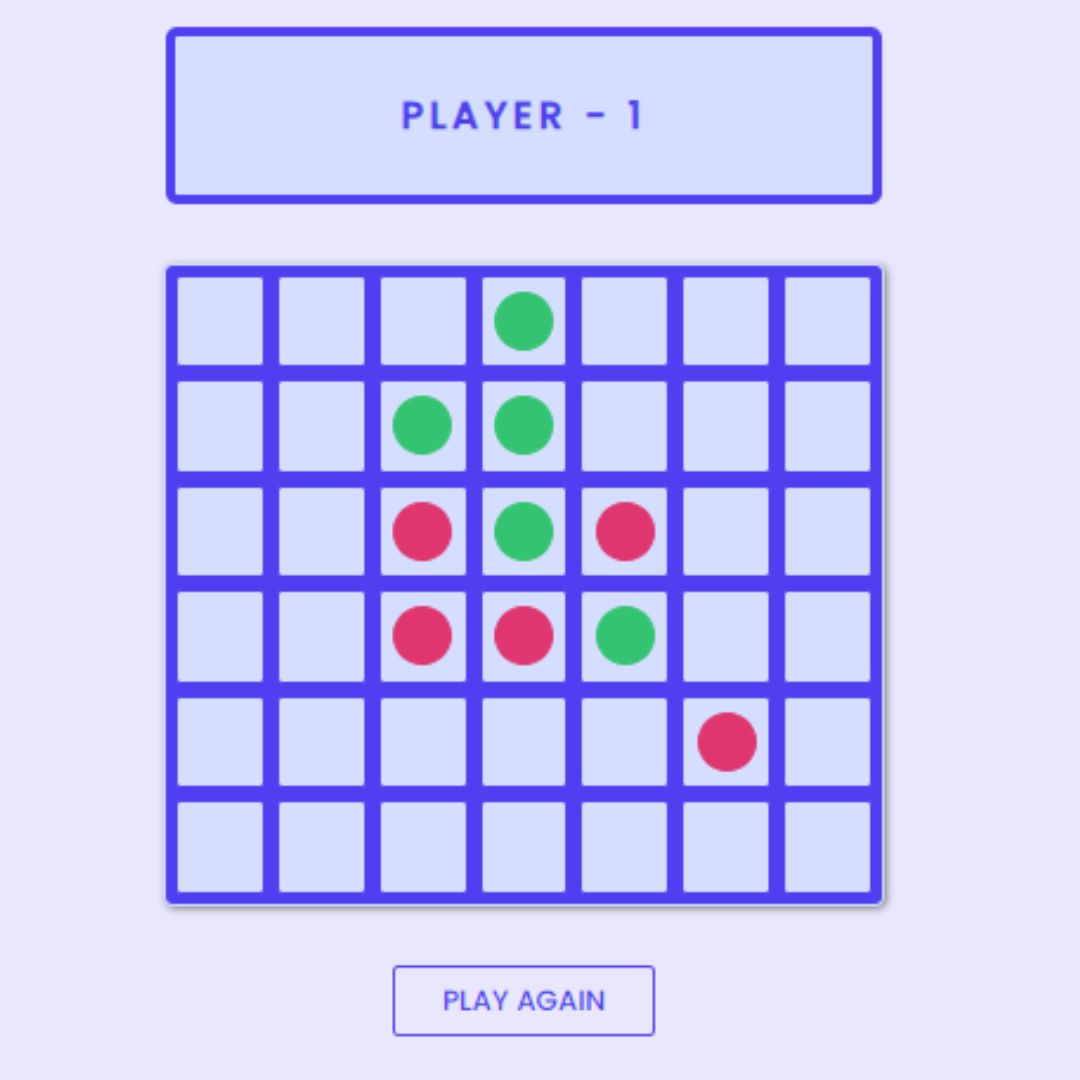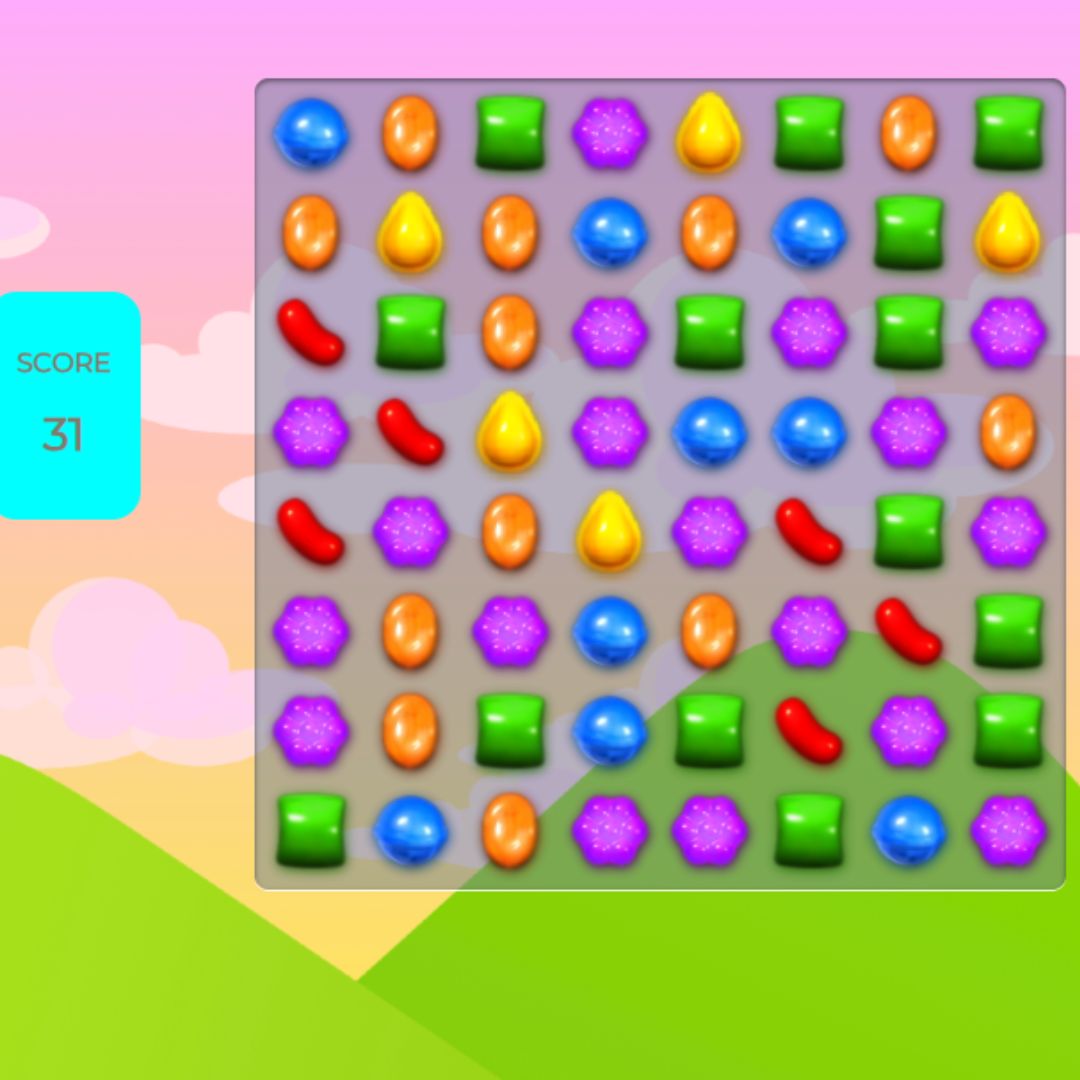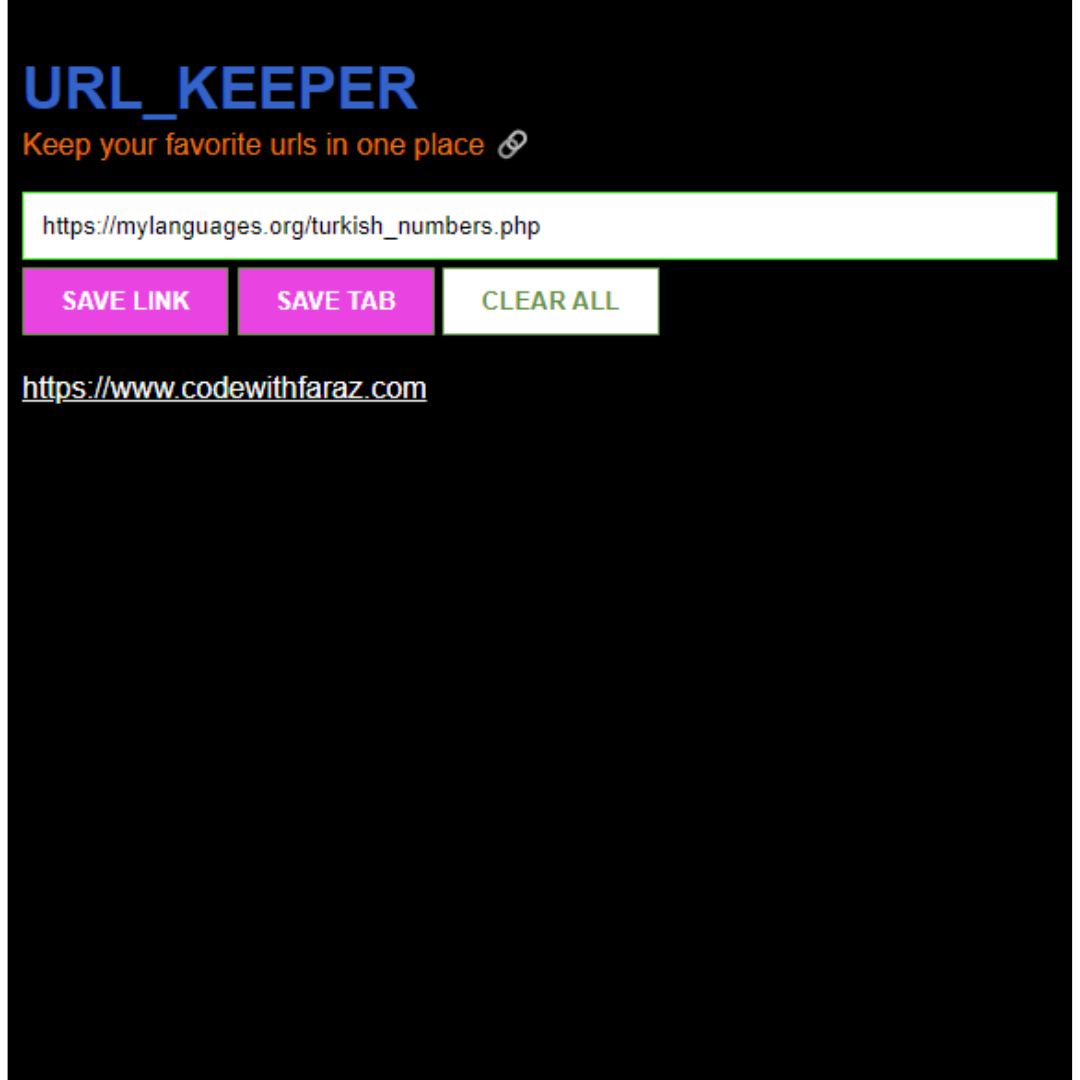Learn how to create skeuomorphic social media buttons with HTML and CSS. This ultimate guide will take you through step-by-step instructions for designing, coding, and styling social media buttons with skeuomorphic design.

Table of Contents
The internet is a vast and constantly evolving landscape, and web designers and developers are always seeking new ways to improve the user experience. One of the latest trends in web design is skeuomorphic design, which is the replication of the physical properties of real-world objects in digital interfaces. In this ultimate guide, we will be focusing on how to create skeuomorphic social media buttons with HTML and CSS.
Skeuomorphic design is a style of design that replicates the physical properties of real-world objects in digital interfaces. It involves using visual elements that imitate real-world objects, such as textures, shadows, and depth, to create a more familiar and intuitive experience for users.
The term "skeuomorphism" comes from the Greek words skeuos, meaning tool or container, and morphē, meaning form. It was first used in the context of design by archaeologist and art historian James Evans in the 19th century, referring to decorative elements on objects that imitated the forms of earlier objects made from different materials.
In digital design, skeuomorphic design was popularized by Apple in the early 2000s with their use of realistic textures and physical metaphors in their interfaces, such as the leather-bound bookshelf in iBooks and the reel-to-reel tape deck in GarageBand.
While skeuomorphic design fell out of favor in the early 2010s, it has recently made a comeback in the form of "new skeuomorphism," which takes a more subtle approach to replicating physical properties in digital interfaces.
Skeuomorphic design can provide a sense of familiarity and comfort to users, making it easier for them to understand and interact with digital interfaces. However, it can also be overdone, leading to cluttered and confusing designs. It is important to strike a balance between skeuomorphic elements and modern, minimalist design principles.
Social media buttons are an essential element of any website, allowing visitors to easily share content on their preferred social media platforms. With skeuomorphic design, these buttons can be made more engaging and immersive by replicating the physical properties of real buttons. This can make the buttons more intuitive and familiar to users, resulting in a better user experience.
In this guide, we will provide a step-by-step approach to designing, coding, and styling social media buttons with skeuomorphic design. We will assume that the reader has a basic knowledge of HTML and CSS, and we will cover everything from sketching the design to testing and refining the buttons.
Whether you are a web designer, developer, or just someone interested in learning new web design techniques, this ultimate guide is for you. Follow our instructions and enhance your web design skills with the latest trend in web design - skeuomorphic social media buttons.
Let's start making these amazing skeuomorphic social media buttons using HTML, and CSS step by step.
Join My Telegram Channel to Download the Project: Click Here
Prerequisites:
Before starting this tutorial, you should have a basic understanding of HTML, and CSS. Additionally, you will need a code editor such as Visual Studio Code or Sublime Text to write and save your code.
Source Code
Step 1 (HTML Code):
To get started, we will first need to create a basic HTML file. In this file, we will include the main structure for our skeuomorphic social media buttons.
After creating the files just paste the following below codes into your file. Make sure to save your HTML document with a .html extension, so that it can be properly viewed in a web browser.
The first line of the code, <!DOCTYPE html>, declares that the document type is HTML. This is necessary for the browser to correctly interpret the code.
The HTML element encloses the entire document and is the root element. The lang attribute specifies the language of the document, which in this case is "en" for English.
The head element contains information about the document, such as the title of the webpage, the character encoding (UTF-8), and the viewport meta tag. The viewport meta tag ensures that the webpage is properly scaled to the width of the device's screen.
The link elements refer to external files that the webpage requires. In this case, there are two links: one to the Font Awesome stylesheet, which provides access to social media icons, and one to the custom stylesheet "styles.css."
The body element contains the content that is displayed on the webpage. In this case, there is an unordered list (ul) containing five list items (li). Each list item contains an anchor (a) tag with a Font Awesome icon (i) inside it. The href attribute of each anchor tag specifies the URL that the social media button links to.
Overall, this code creates a webpage with five skeuomorphic social media buttons (Facebook, Twitter, Google Plus, LinkedIn, and Instagram) that link to their respective websites.
This is the basic structure of our buttons using HTML, and now we can move on to styling it using CSS.
Step 2 (CSS Code):
Once the basic HTML structure of the skeuomorphic social media buttons is in place, the next step is to add styling to the skeuomorphic social media buttons using CSS. CSS allows us to control the visual appearance of the website, including things like layout, color, and typography.
Next, we will create our CSS file. In this file, we will use some basic CSS rules to create our skeuomorphic social media buttons.
The first block of CSS applies to the entire body element. It sets the margin and padding to 0, and sets the background color to a light gray (#dedede).
The next block of CSS applies to an unordered list (ul). It sets the position to absolute, meaning it is positioned relative to its closest positioned ancestor element. It centers the list vertically and horizontally using the top, left, and transform properties. It sets the margin and padding to 0, and sets the display to flex to align the list items horizontally.
The next block of CSS applies to each list item (li). It sets the list-style property to none to remove the default bullet point.
The next block of CSS applies to each anchor (a) tag within a list item. It sets the position to relative, meaning it is positioned relative to its normal position. It sets the width and height to 60 pixels, and sets the display to block to make the entire button clickable. It centers the text within the button using the text-align property. It sets the margin to 0 and 10 pixels to create spacing between the buttons. It sets the border-radius to 50% to create a circular shape. It sets the padding to 6 pixels and the box-sizing to border-box to ensure that the padding is included in the element's total width and height. It sets the text decoration to none to remove the underline from the anchor tag. It adds a box shadow to the button using the box-shadow property, and sets the background color to a linear gradient that goes from light gray (#ddd) to white (#fff). Finally, it adds a transition effect that takes half a second to complete.
The next block of CSS applies when the user hovers over a button. It adds a smaller box shadow to the button, giving the illusion of depth.
The next block of CSS applies to the Font Awesome icon (i) inside each anchor tag. It sets the width and height to 100% to make the icon fill the entire button. It sets the display to block to center the icon vertically and horizontally. It sets the background color to a linear gradient that goes from white (#fff) to light gray (#ddd), and sets the border-radius to 50% to create a circular shape. It sets the line height to calc(60px - 12px) to vertically center the icon within the button. It sets the font size to 24 pixels and the color to dark gray (#808080). Finally, it adds a transition effect that takes half a second to complete.
The final block of CSS applies a different color to the icon depending on which button is being hovered over. It uses the nth-child pseudo-class to target each list item (li) based on its position within the list, and applies a different color to the icon depending on the position. For example, the first child (:nth-child(1)) corresponds to the Facebook button, and sets the icon color to a dark blue (#3b5998) when hovered over.
This will give our buttons an upgraded presentation. Create a CSS file with the name of styles.css and paste the given codes into your CSS file. Remember that you must create a file with the .css extension.
body
{
margin: 0;
padding: 0;
background: #dedede;
}
ul
{
position: absolute;
top: 50%;
left: 50%;
transform: translate(-50%, -50%);
margin: 0;
padding: 0;
display: flex;
}
ul li
{
list-style: none;
}
ul li a
{
position: relative;
width: 60px;
height: 60px;
display: block;
text-align: center;
margin: 0 10px;
border-radius: 50%;
padding: 6px;
box-sizing: border-box;
text-decoration: none;
box-shadow: 0 10px 15px rgba(0, 0, 0, 0.3);
background: linear-gradient(0deg, #ddd, #fff);
transition: .5s;
}
ul li a:hover
{
box-shadow: 0 2px 5px rgba(0, 0, 0, 0.3);
}
ul li a .fa
{
width: 100%;
height: 100%;
display: block;
background: linear-gradient(0deg, #fff, #ddd);
border-radius: 50%;
line-height: calc(60px - 12px);
font-size: 24px;
color: #808080;
transition: .5s;
}
ul li:nth-child(1) a:hover .fa
{
color: #3b5998;
}
ul li:nth-child(2) a:hover .fa
{
color: #00aced;
}
ul li:nth-child(3) a:hover .fa
{
color: #dd4b39;
}
ul li:nth-child(4) a:hover .fa
{
color: #007bb6;
}
ul li:nth-child(5) a:hover .fa
{
color: #e1306c;
} Final Output:

Conclusion:
In conclusion, this guide has provided a comprehensive overview of how to create skeuomorphic social media buttons using HTML and CSS. We have covered everything from sketching the design and creating the vector icons to implementing the HTML code, styling the buttons with CSS, and adding interactivity.
By following the step-by-step approach outlined in this guide, you can create social media buttons that are more engaging and intuitive for users, improving the overall user experience of your website.
We also discussed the importance of testing and refining the design based on feedback, as well as optimizing the code for performance. By implementing these best practices, you can ensure that your buttons not only look great but also function efficiently.
We hope that this guide has been helpful in enhancing your web design skills and that you have learned new techniques to improve the user experience of your website. Remember to continue learning and experimenting with new design trends and techniques to stay ahead of the curve in the ever-changing landscape of the internet.
That’s a wrap!
I hope you enjoyed this post. Now, with these examples, you can create your own amazing page.
Did you like it? Let me know in the comments below 🔥 and you can support me by buying me a coffee.
And don’t forget to sign up to our email newsletter so you can get useful content like this sent right to your inbox!
Thanks!
Faraz 😊