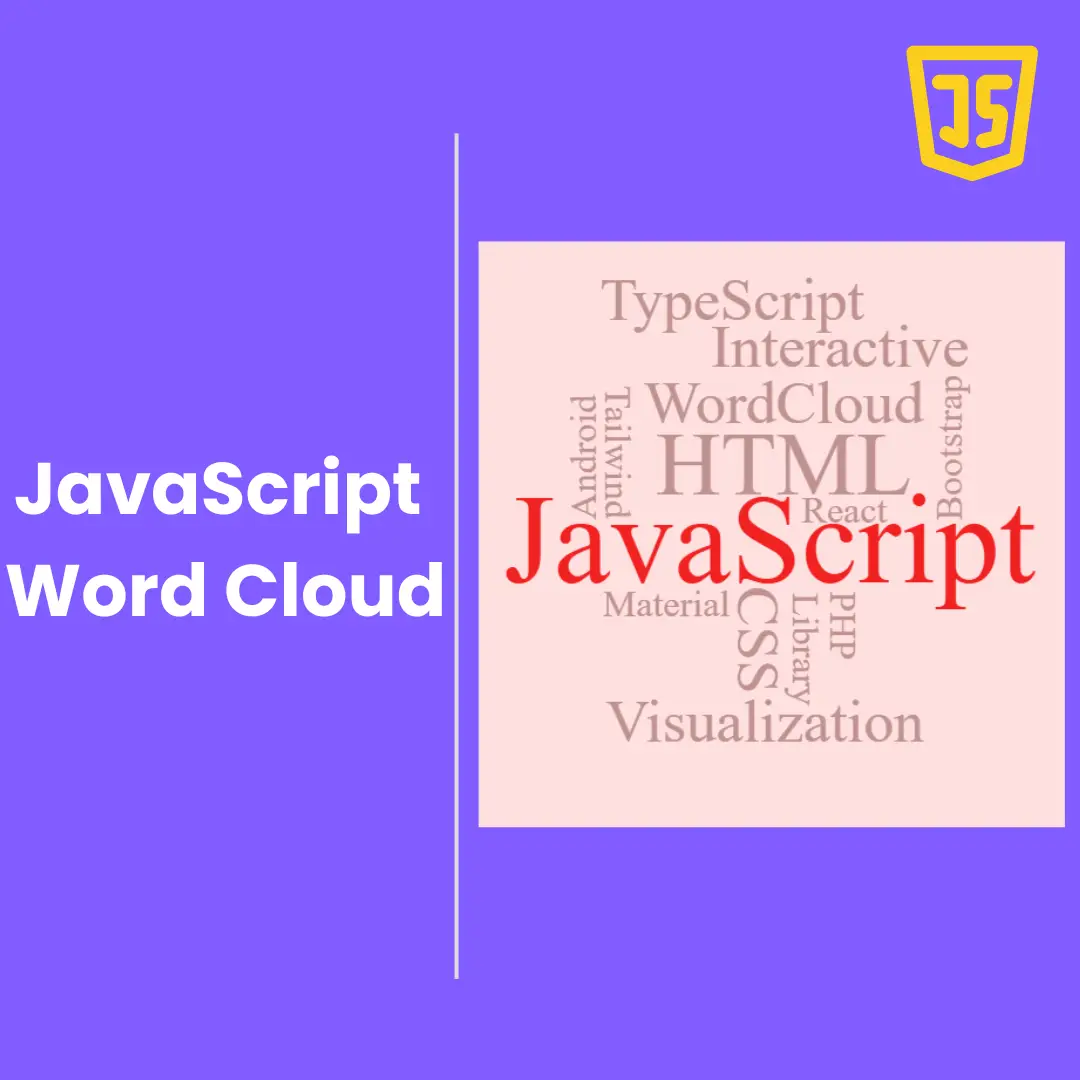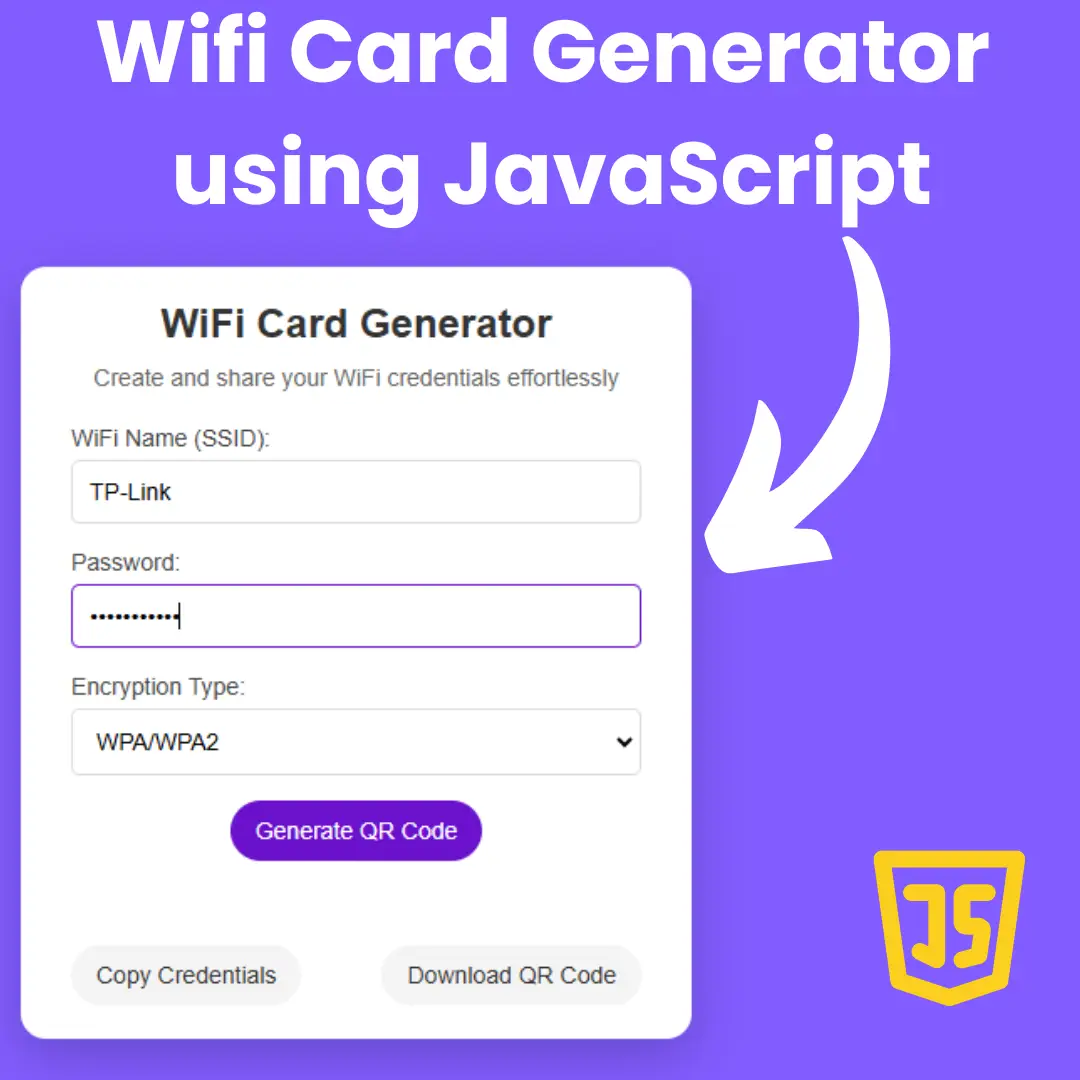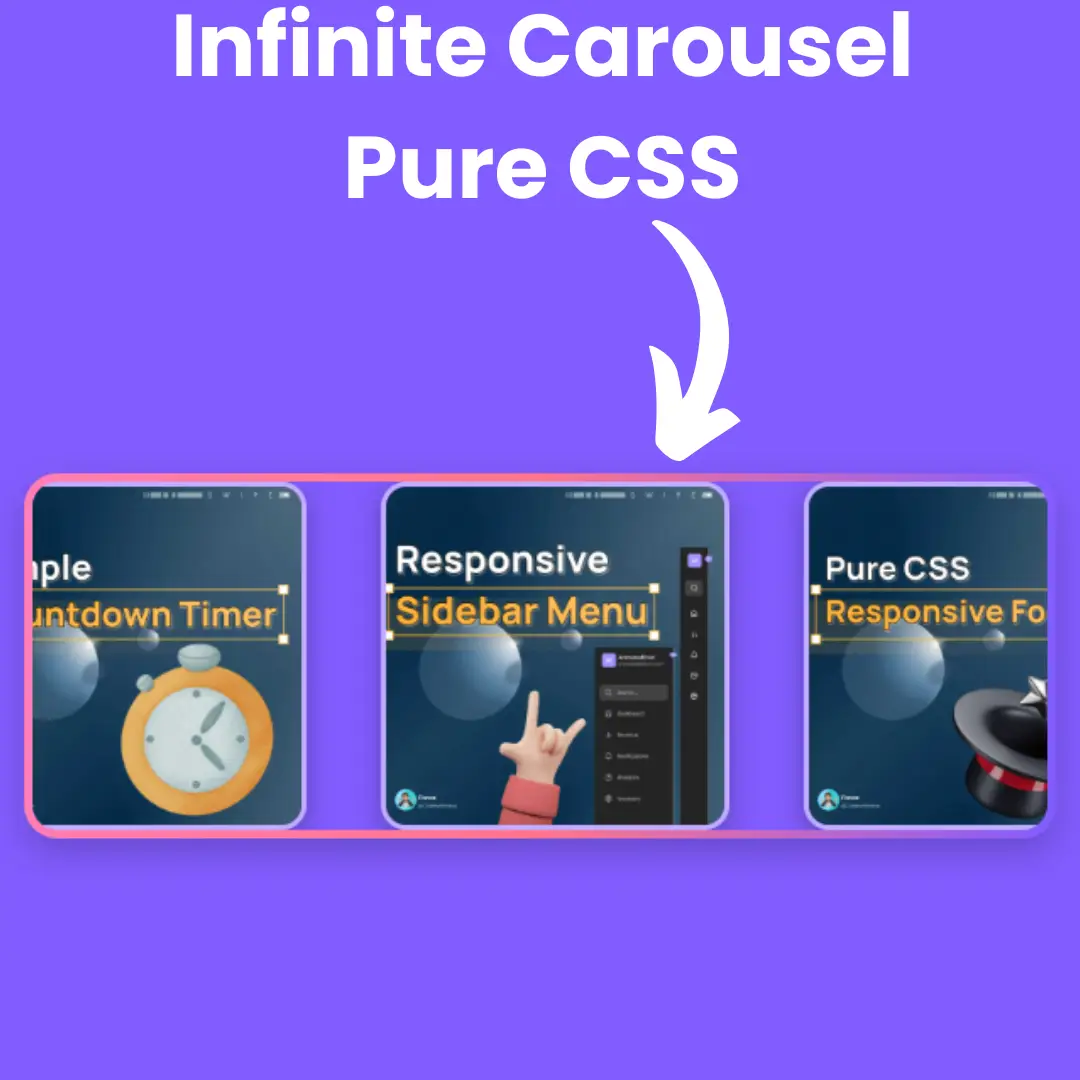Create an enjoyable user experience with these easy-to-implement HTML and CSS tips for designing engaging and user-friendly comment sections.

Table of Contents
Comment sections are an important part of many websites, providing users with a platform to share their thoughts and engage with each other. However, designing engaging and user-friendly comment sections can be a challenge, requiring a combination of HTML and CSS skills and an understanding of user behavior. In this post, we will provide practical tips and best practices for creating comment sections that encourage user participation and enhance the user experience.
Tips for designing engaging UI comment sections
- Use HTML and CSS to create visually appealing comment sections that are easy to navigate and use. When designing your comment section, use HTML and CSS to create a visually appealing design that is easy to navigate. Use clear and concise language to encourage users to participate in the conversation. Consider using contrasting colors for text and background to improve legibility.
- Incorporate multimedia elements such as images, videos, and gifs to enhance the user experience. Adding multimedia elements to your comment section can make it more engaging and interesting for users. For example, you could allow users to upload images or embed videos to accompany their comments. This can help to create a more immersive and interactive experience for users.
- Use responsive design to ensure that the comment section is accessible on all devices. Many users access websites on a variety of devices, including desktops, laptops, tablets, and smartphones. To ensure that your comment section is accessible on all devices, use responsive design techniques. This will ensure that your comment section adapts to different screen sizes and remains easy to use on any device.
- Add features such as upvoting, downvoting, and comment moderation to enhance user participation and community building. Adding features such as upvoting and downvoting can help to promote user participation and engagement. Comment moderation tools can also be used to prevent spam and abusive comments, which can help to maintain a positive and productive community around your website.
Best practices for user-friendly comment sections
- Use clean and organized code to ensure that the comment section loads quickly and is easy to maintain. Writing clean and organized code can help to ensure that your comment section loads quickly and is easy to maintain over time. This can help to improve the overall performance and reliability of your website.
- Use accessibility best practices to ensure that the comment section is accessible to users with disabilities. Accessibility is an important consideration when designing any website feature, including comment sections. Use best practices such as alt tags for images, ARIA labels for form fields, and keyboard navigation to ensure that your comment section is accessible to users with disabilities.
- Use security best practices to protect user data and prevent spam and abuse. Comment sections can be vulnerable to spam and abusive comments, which can harm the user experience and the reputation of your website. Use security best practices such as CAPTCHAs, content filtering, and user authentication to protect user data and prevent spam and abuse.
- Use analytics tools to track user engagement and improve the user experience over time. Analytics tools such as Google Analytics can be used to track user engagement with your comment section over time. This can help you to identify trends, track user behavior, and make data-driven decisions to improve the user experience.
Let's start making an amazing comment sections using HTML, and CSS step by step.
Join My Telegram Channel to Download the Project: Click Here
Prerequisites:
Before starting this tutorial, you should have a basic understanding of HTML, and CSS. Additionally, you will need a code editor such as Visual Studio Code or Sublime Text to write and save your code.
Source Code
Step 1 (HTML Code):
To get started, we will first need to create a basic HTML file. In this file, we will include the main structure for our comment sections.
The code starts with the declaration of the document type and language of the page. Then, it includes the necessary metadata such as the title of the page, the character encoding, and the viewport. It also imports some external stylesheets to customize the look of the comments section.
The body of the web page contains a container element with a class of "comments-container", which is used to group all the comments together. Within this container, there is a heading element with a level one heading tag (<h1>) that displays the title "Comments" to indicate that the section contains comments.
The comments themselves are organized as an unordered list (<ul>) with a unique identifier of "comments-list" and a class of "comments-list". Each comment is represented as a list item (<li>) within the unordered list. Each comment includes a main level div element with a class of "comment-main-level", which is used to group together the avatar, comment box, and other related elements for each comment.
Within the main level div, there is an avatar element that displays an image of the commenter, represented as an <img> tag. The avatar is followed by a comment box div that includes a comment head div and a comment content div. The comment head includes the name of the commenter, the time of the comment, and two icons, one for replying to the comment and another for liking it. The comment content div displays the actual comment text.
If a comment has any replies, they are included as another unordered list with a class of "comments-list" and a class of "reply-list" within the parent comment's list item. The replies follow the same structure as the main comments, with an avatar, comment box, and comment head and content.
After creating the files just paste the following codes into your file. Make sure to save your HTML document with a .html extension, so that it can be properly viewed in a web browser.
This is the basic structure of our comment sections using HTML, and now we can move on to styling it using CSS.
Step 2 (CSS Code):
Once the basic HTML structure of the comment sections is in place, the next step is to add styling to the comment sections using CSS. CSS allows us to control the visual appearance of the website, including things like layout, color, and typography.
Next, we will create our CSS file. In this file, we will use some basic CSS rules to create our comment sections.
The first section, * {...}, sets default styles for all elements on the page. It sets the margin and padding to 0 for all elements, and uses the box-sizing property to make sure that the element's border and padding are included in its total width and height.
The next section, a {...}, sets the default styles for links. It sets the color to a specific shade of blue, and removes the underline that normally appears on links using text-decoration: none;.
The ul {...} section sets the default styles for unordered lists, removing the bullet points that usually appear before each list item using list-style-type: none;.
The body {...} section sets the styles for the body element of the page. It sets the font-family to a list of fonts, and sets the background color to a light gray.
The .comments-container {...} section sets the styles for a container that holds all of the comments. It sets the margin to 60 pixels from the top, and auto from left and right, making it centered on the page. It also sets the width to 768 pixels.
The .comments-container h1 {...} section sets the styles for the main header of the comments section, with a font-size of 36 pixels, a dark gray color, and a font-weight of 400.
The .comments-container h1 a {...} section sets the styles for a link within the main header of the comments section, with a smaller font-size of 18 pixels and a font-weight of 700.
The .comments-list {...} section sets the styles for the list of comments, with a margin-top of 30 pixels and a position of relative. It also adds a vertical line between comments using :before, and a circular bullet at the bottom of each comment using :after.
The .reply-list:before, .reply-list:after {display: none;} section hides the vertical line and circular bullet from replies to comments.
The .reply-list li:before {...} section adds a horizontal line before each reply to a comment.
The .comments-list li {...} section sets the styles for each comment item, with a margin-bottom of 15 pixels and a position of relative. It also clears any floated elements using :after.
The .comments-list .comment-avatar {...} section sets the styles for the avatar image associated with each comment, with a fixed width and height, a border, and a drop shadow.
The .comments-list .comment-box {...} section sets the styles for the main content of each comment, with a width and float property to position it to the right of the avatar. It also adds a curved border to the top of the box and a drop shadow.
The .comment-box .comment-head {...} section sets the styles for the header of each comment, with a light gray background, a bottom border, and a drop shadow. It also positions an "X" icon to the right of the header that can be used to close the comment.
The .comment-box .comment-name {...} section sets the styles for the username associated with each comment, with a dark gray color and a font-size of 14 pixels.
The .comment-box .comment-name a {...} section sets the styles for the link to the user's profile associated with each comment.
There is also a block of CSS code that targets devices with a maximum screen width of 766 pixels. The code adjusts the size of the comments container and the comment boxes for different sections of a website.
First, the code sets the width of the comments container to 480 pixels. This means that when the website is viewed on a device with a screen width of 766 pixels or less, the comments container will take up 480 pixels of horizontal space.
Next, the code sets the width of the comment boxes in the comments list to 390 pixels. This means that each comment will be displayed in a box that is 390 pixels wide, which is narrower than the default size. This helps ensure that the comments remain readable and don't become too cramped on smaller screens.
Finally, the code sets the width of the comment boxes in the reply list to 320 pixels. This ensures that the reply boxes are narrower than the comment boxes in the comments list, which helps to visually differentiate the two types of content.
This will give our comment list an upgraded presentation. Create a CSS file with the name of styles.css and paste the given codes into your CSS file. Remember that you must create a file with the .css extension.
Final Output:

Conclusion:
In conclusion, designing engaging and user-friendly comment sections requires careful consideration and attention to detail. By using HTML and CSS to create visually appealing designs, incorporating multimedia elements to enhance the user experience, and using responsive design techniques to ensure accessibility on all devices, you can create a comment section that encourages user participation and promotes community building.
In addition, incorporating features such as upvoting and downvoting, comment moderation, and using clean and organized code, accessibility best practices, security best practices, and analytics tools can help you create a comment section that is user-friendly, secure, and data-driven.
By following these tips and best practices, you can create a comment section that not only enhances the user experience but also builds a positive and productive community around your website. Ultimately, creating an engaging and user-friendly comment section can help you build a loyal audience and drive more traffic to your website.
That’s a wrap!
I hope you enjoyed this post. Now, with these examples, you can create your own amazing page.
Did you like it? Let me know in the comments below 🔥 and you can support me by buying me a coffee
And don’t forget to sign up to our email newsletter so you can get useful content like this sent right to your inbox!
Thanks!
Faraz 😊