Learn how to quickly convert a PDF to a Word document online using PDF to Word converters or Google Drive. Follow our simple guide for best results and tips for clear, editable documents.

PDF (Portable Document Format) is the most commonly used electronic document format to store and share text, images, graphics, links, and other forms of data.
The only issue with PDFs is that these can’t be edited. So, if someone wants to change the text or the layout, the only options they have are to copy data from the desired PDF and paste it into an editable Word document. However, it takes a lot of time.
An alternative way is to directly convert a PDF into a Word document file. This direct PDF to Word conversion saves you from all the hard work. But what are the ways to make this happen? Read this detailed guide to learn all this!
Best Ways to Convert PDF to Word Document
To convert a PDF to a Word document online, two methods can be used:
- PDF to Word converter
- Google Drive
How to Use a PDF to Word Converter?
A PDF to Word converter is a web-based tool that converts PDF files into Word documents in just a few seconds. With the help of OCR technology, it can extract readable text from PDFs and create a downloadable and editable document file.
That said, here are the steps to implement this method:
1. Select the Right Tool
Since many PDF-to-Word tools are available on the internet, choosing one becomes difficult and often confuses the users. To make things easier for you, we suggest you go for PDF to Word OCR or choose the one with these features:
- Free and easy to use
- Allows unlimited conversions
- Require no signup or registration
- 100% secure to use
Once you choose the right tool, simply follow the steps below to use it.
2. Submit the PDF File
Go to the main page of the tool and look for the PDF input box. Drag and drop the PDF file into the box to upload it. Or click the Browse File Button and upload the file from the system.
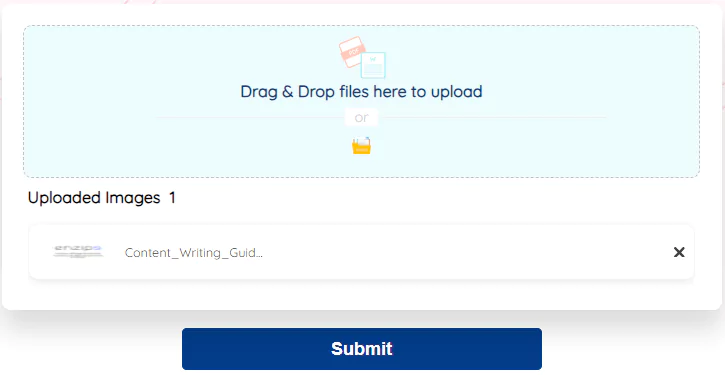
3. Start the Conversion and Wait
Once the PDF file is uploaded, click the Submit button to start the conversion process. Wait for a while until the PDF is converted into a Word file.
The resulting window looks like this:

4. Download the Document File
The resulting window has several options. To copy the text, click on the Copy icon. Click on the Download icon to download the Word document file. You can also download the file in Zip form or start over the process.
Google Drive — An Alternative Way
Who doesn’t know Google Drive? It is a cloud-based storage service that allows users to store and access files online. Users can use it to create editable document files and convert them to PDFs, and PDFs can also be converted back to document files.
These are the steps to convert a PDF into a document file:
- Go to https://drive.google.com/, and your Google Drive will open. If you’re not logged into it, enter your email and password.
- Click on the New button from the top-left corner.
- Select the File Upload option from the drop-down menu. This will take you to your device’s file browser.
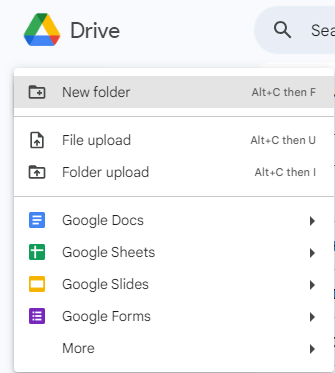
- Select your desired PDF and click Open to upload the PDF file to your Google Drive.
- Double-click the uploaded PDF file, hover on Open with and select Google Docs from the available options. The file will be converted to .docs format.
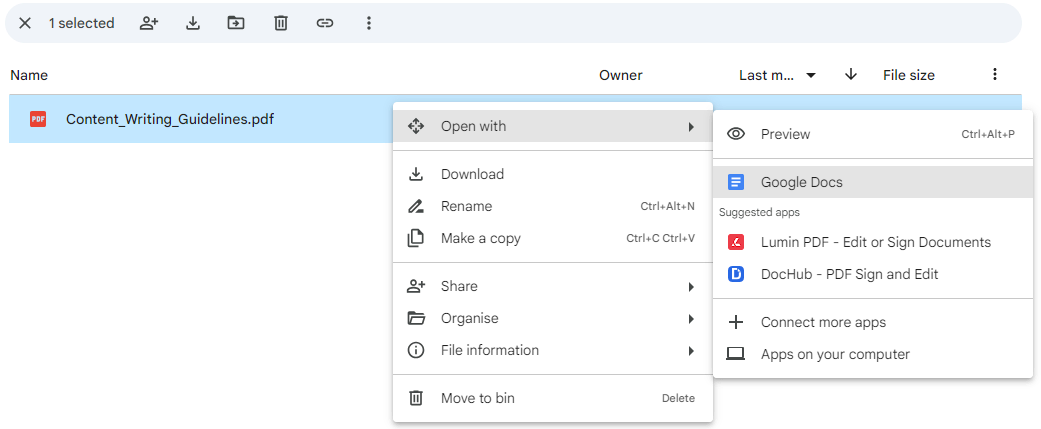
- Click the File menu at the top-left corner, hover on Download, and select Microsoft Word (.docx). The file will automatically download into the selected location.
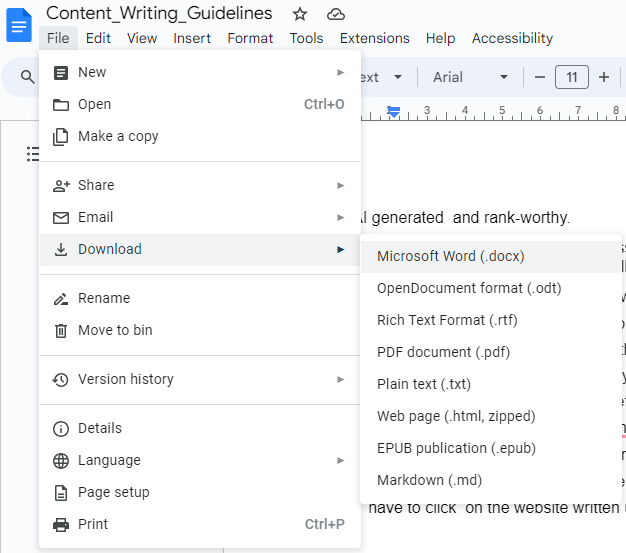
Tips for Best PDF-Word Conversion Results
Use Clear Scanned Files: Ensure the PDF file you want to convert into editable format is clear and readable. If the file’s content is blurry and out-of-focus, it can impact the content accuracy during conversion.
Use PDF File With Uni-font Text and No Handwritten Notes: PDF files should consist of text in regular fonts (not the fancy, designed ones) without handwritten notes.
Go for PDF to Word Converter for Only Text: If a PDF only contains text, use a PDF to Word converter for best results. However, Google Drive is the best bet if the PDF has images, links, design elements, etc.
Conclusion
To convert a PDF to a Word document online, you can use a PDF to Word converter tool or Google Drive. If you go for the converter-tool method, choose a free and easy-to-use tool.
Upload your PDF file; you can drag it into the tool’s upload box or click the browse button. Start the conversion by clicking “Submit” and wait for the process to finish. Once done, download the Word file or copy the text.
An alternative method is using Google Drive. Upload the PDF to your Drive, open it with Google Docs, and then download it as a Word document.
That’s a wrap!
Thank you for taking the time to read this article! I hope you found it informative and enjoyable. If you did, please consider sharing it with your friends and followers. Your support helps me continue creating content like this.
Stay updated with our latest content by signing up for our email newsletter! Be the first to know about new articles and exciting updates directly in your inbox. Don't miss out—subscribe today!
If you'd like to support my work directly, you can buy me a coffee . Your generosity is greatly appreciated and helps me keep bringing you high-quality articles.
Thanks!
Faraz 😊
























