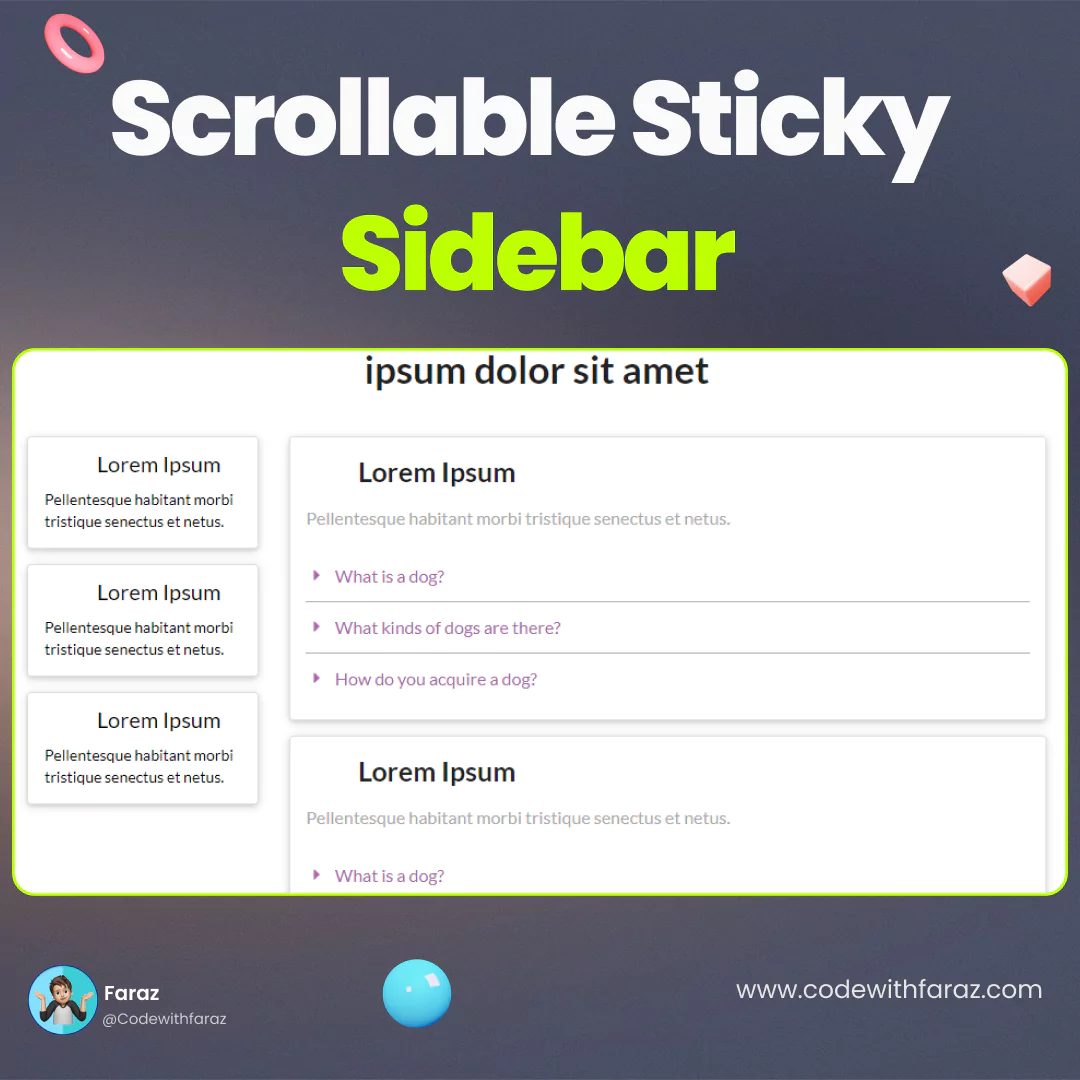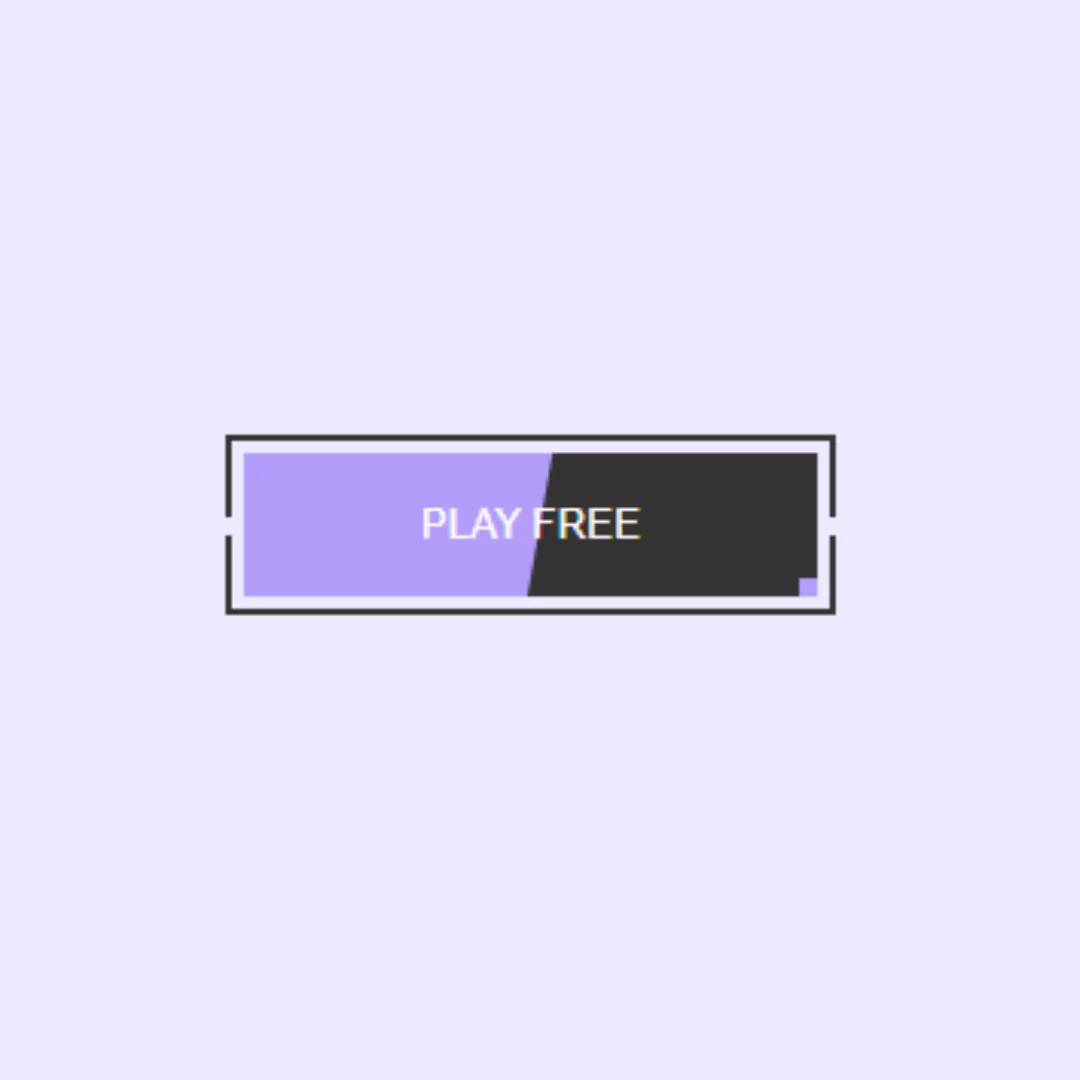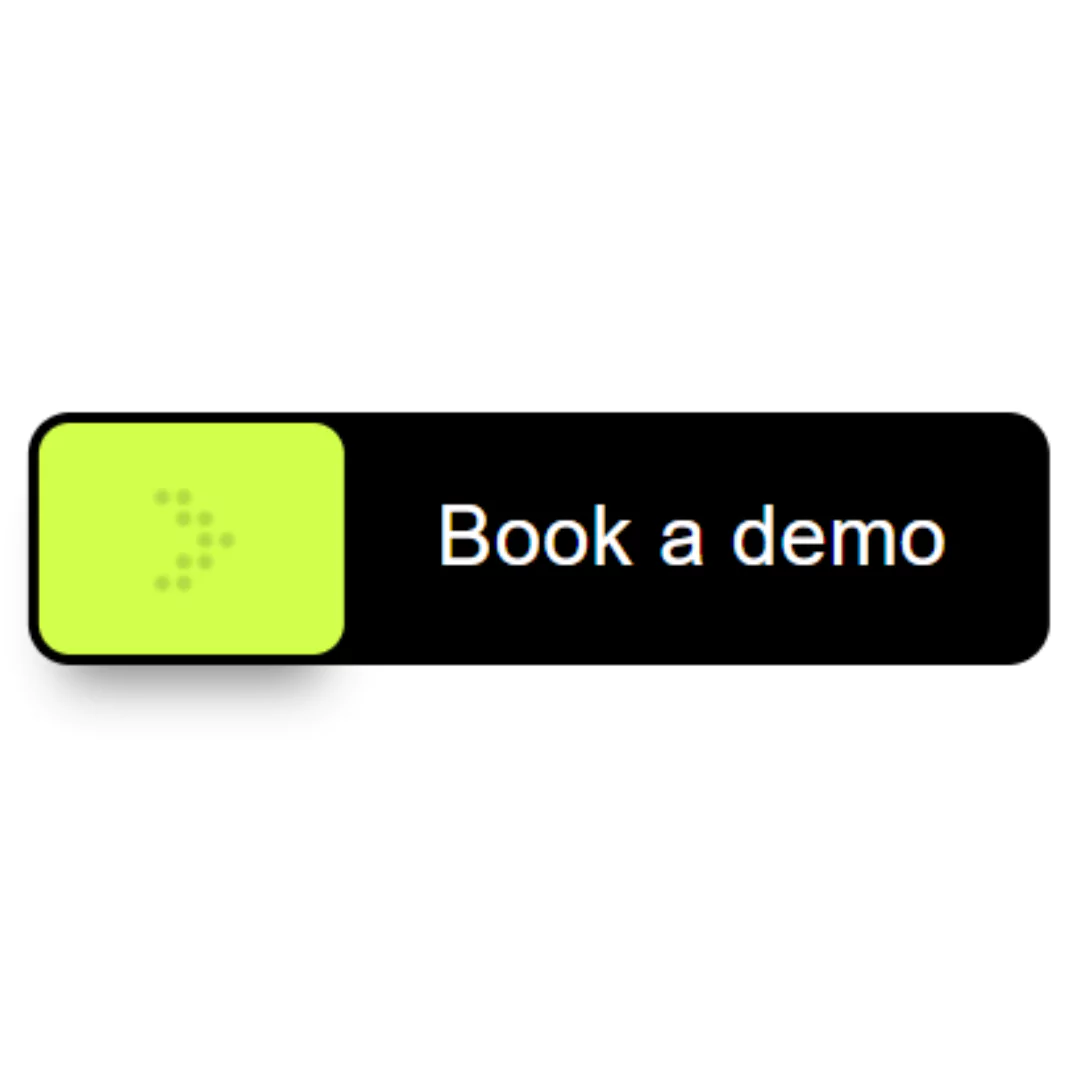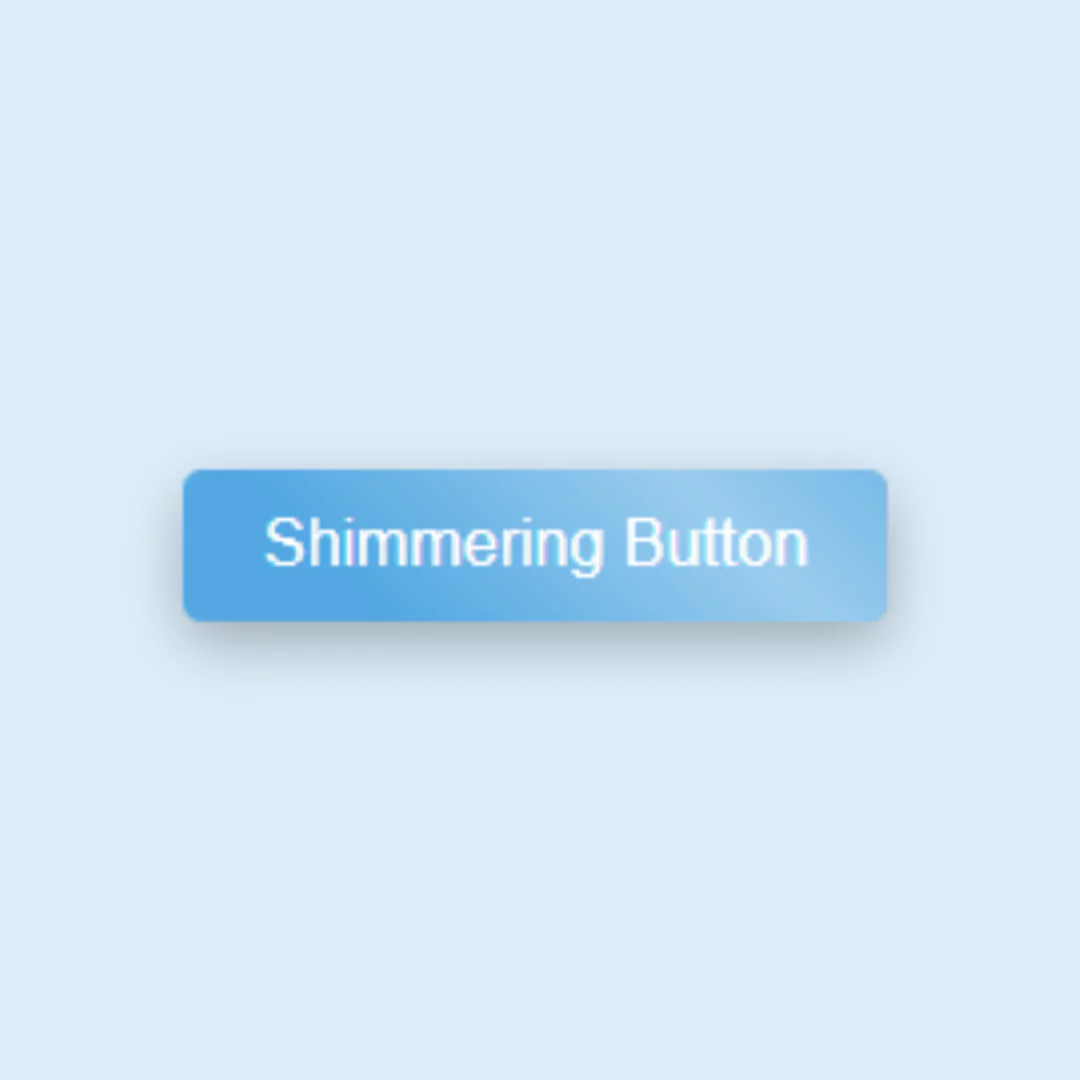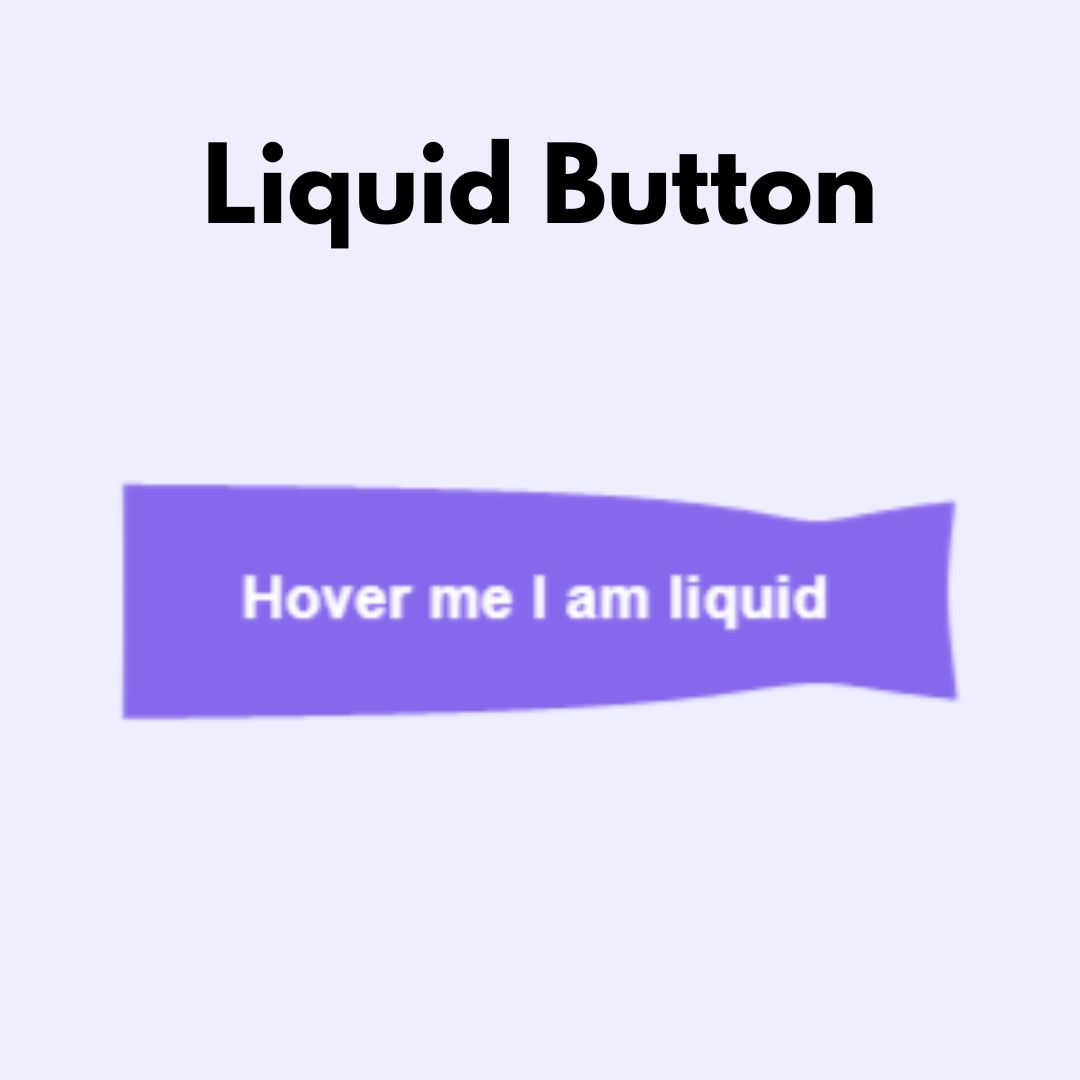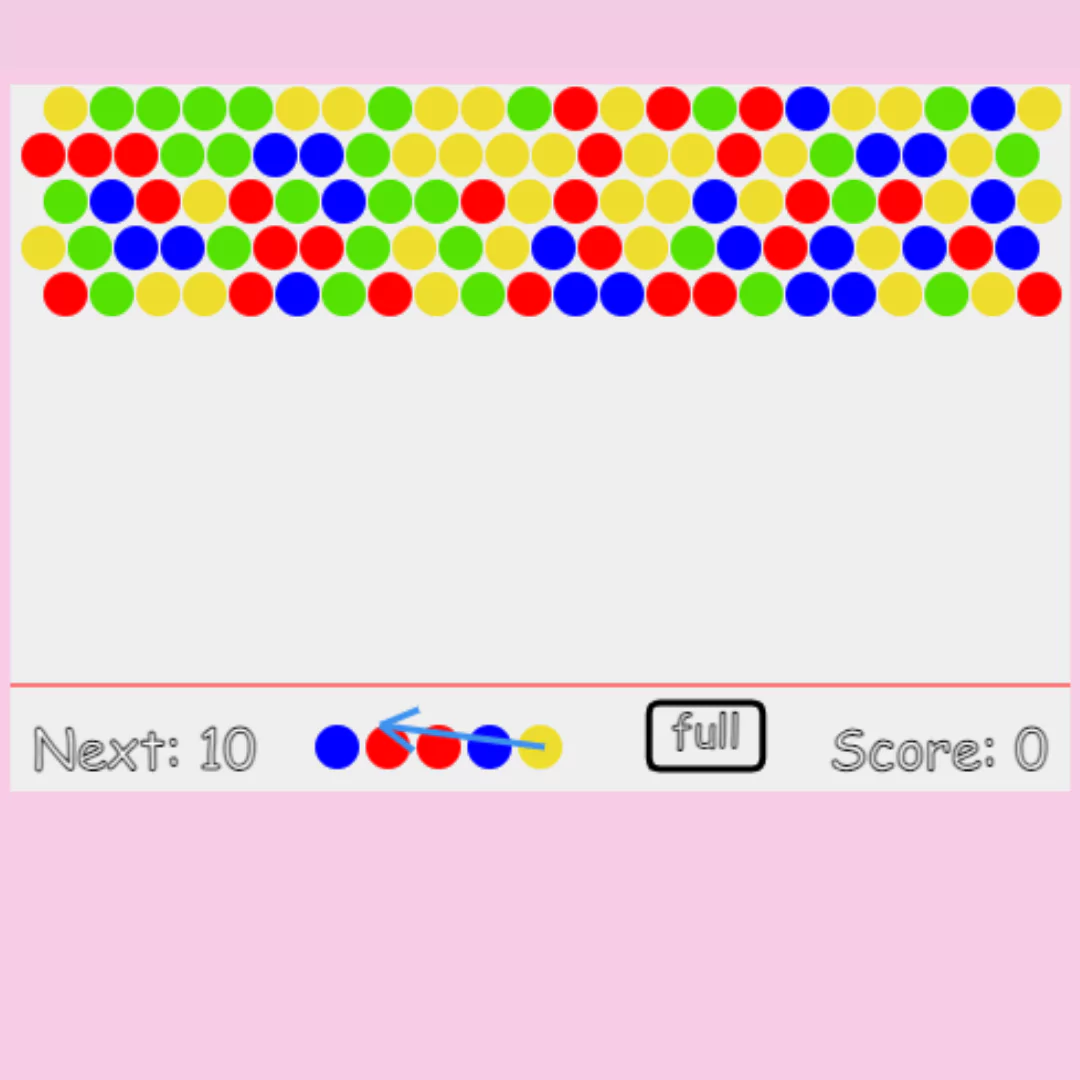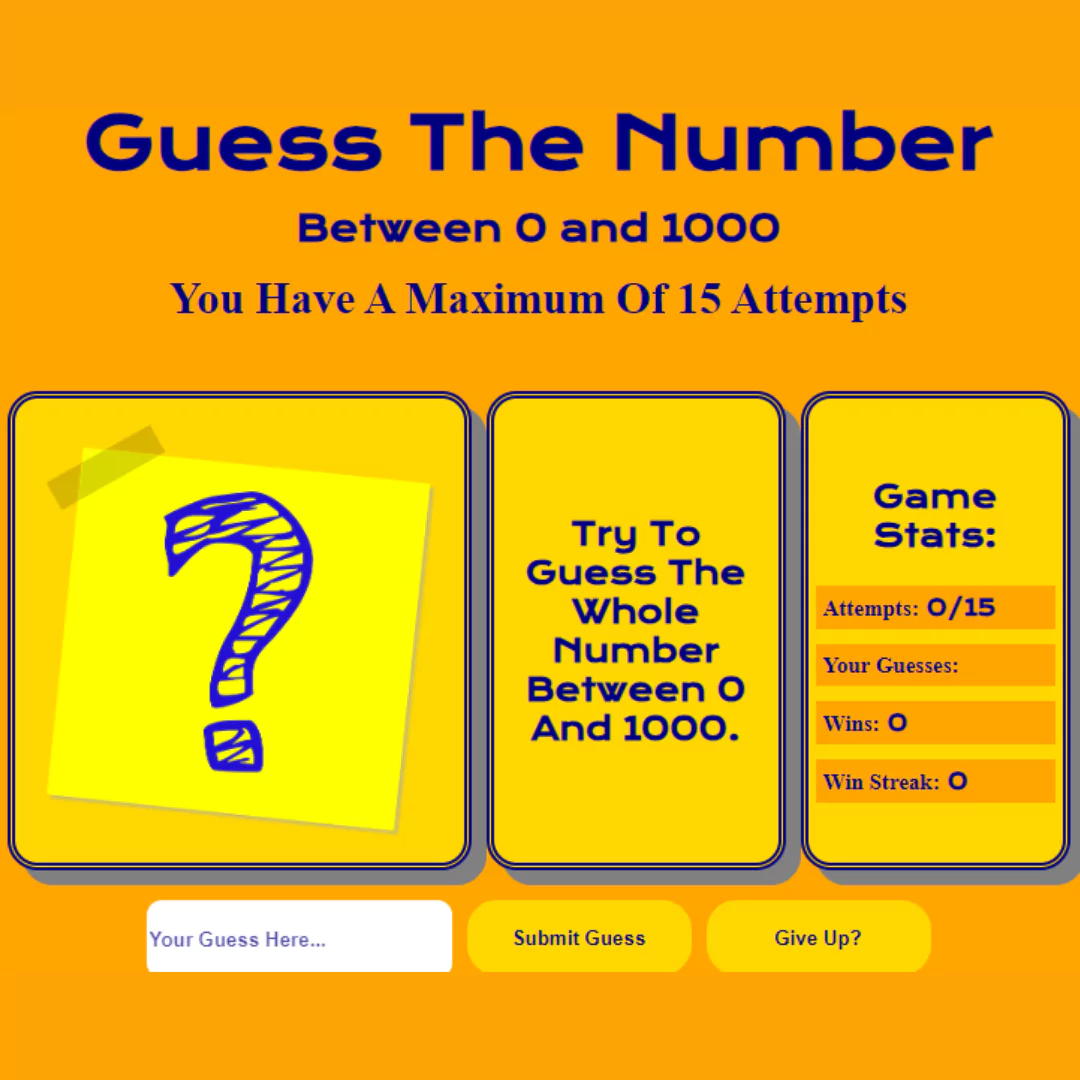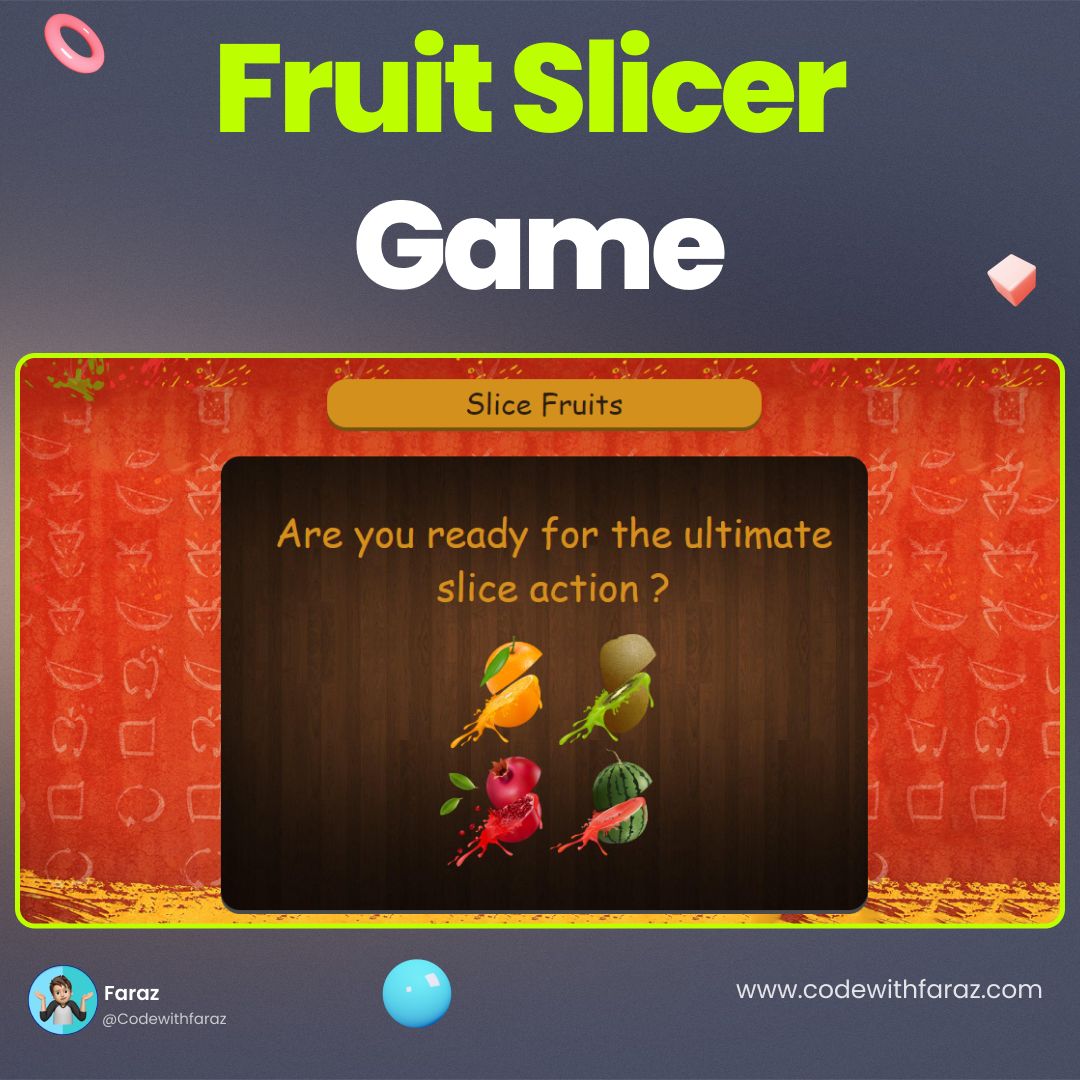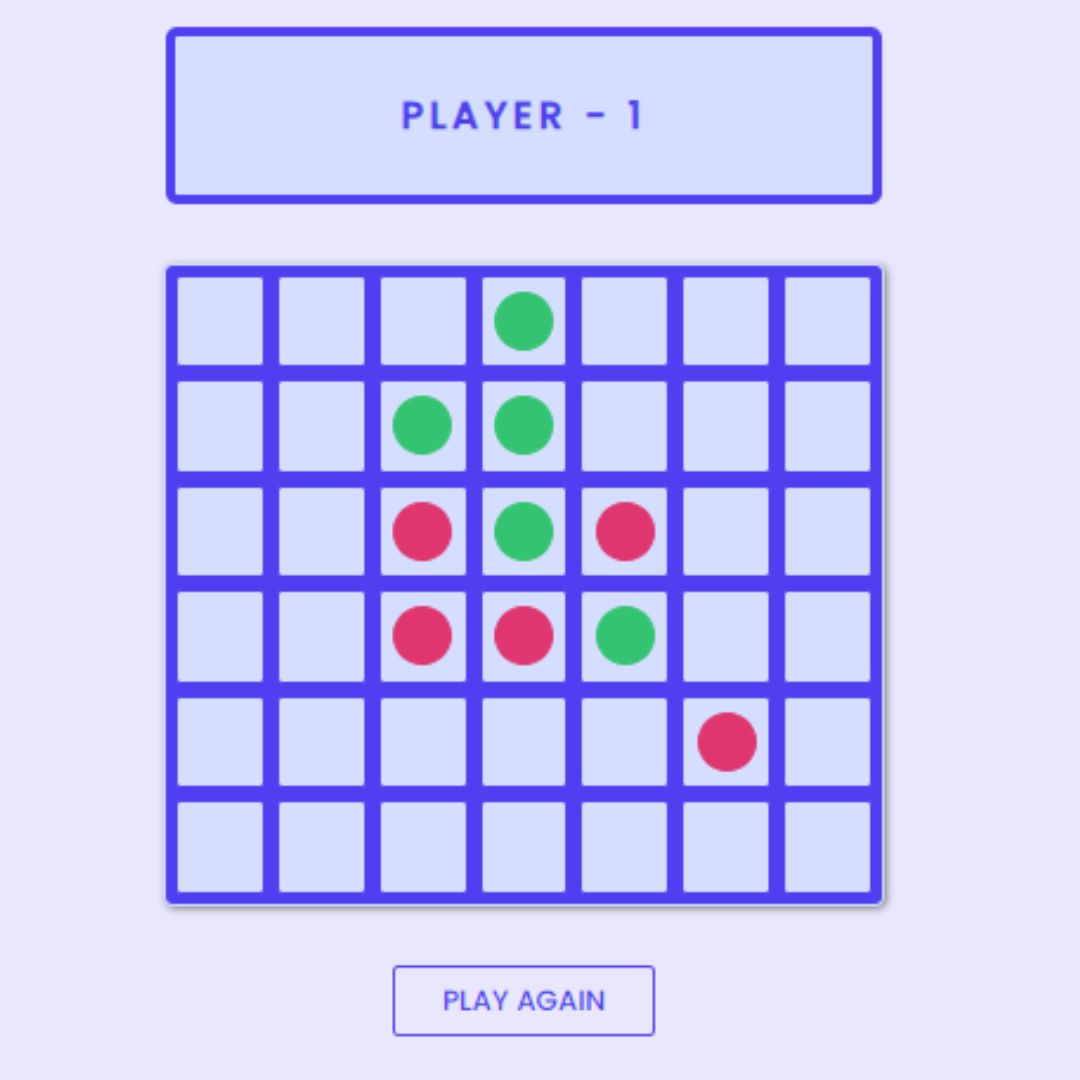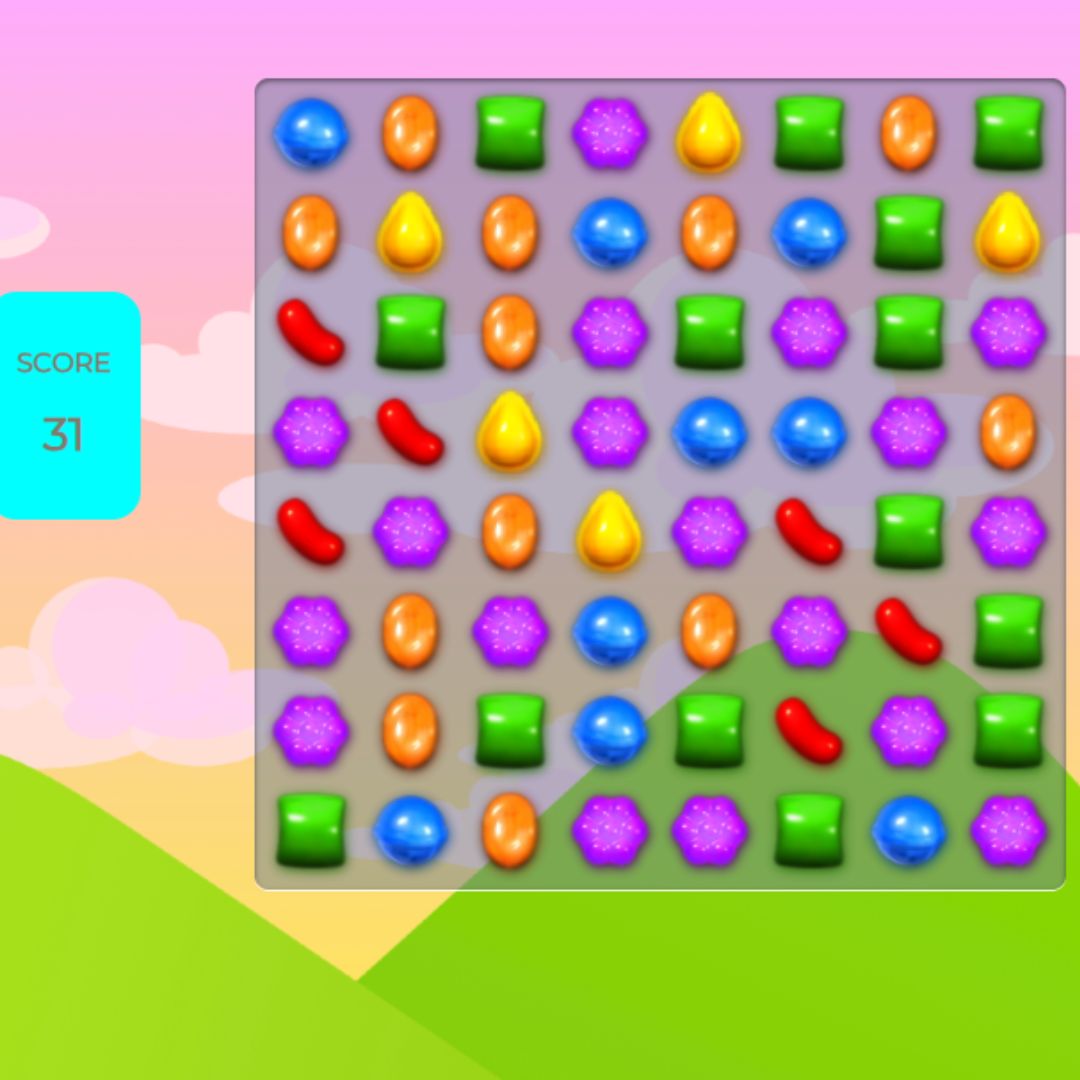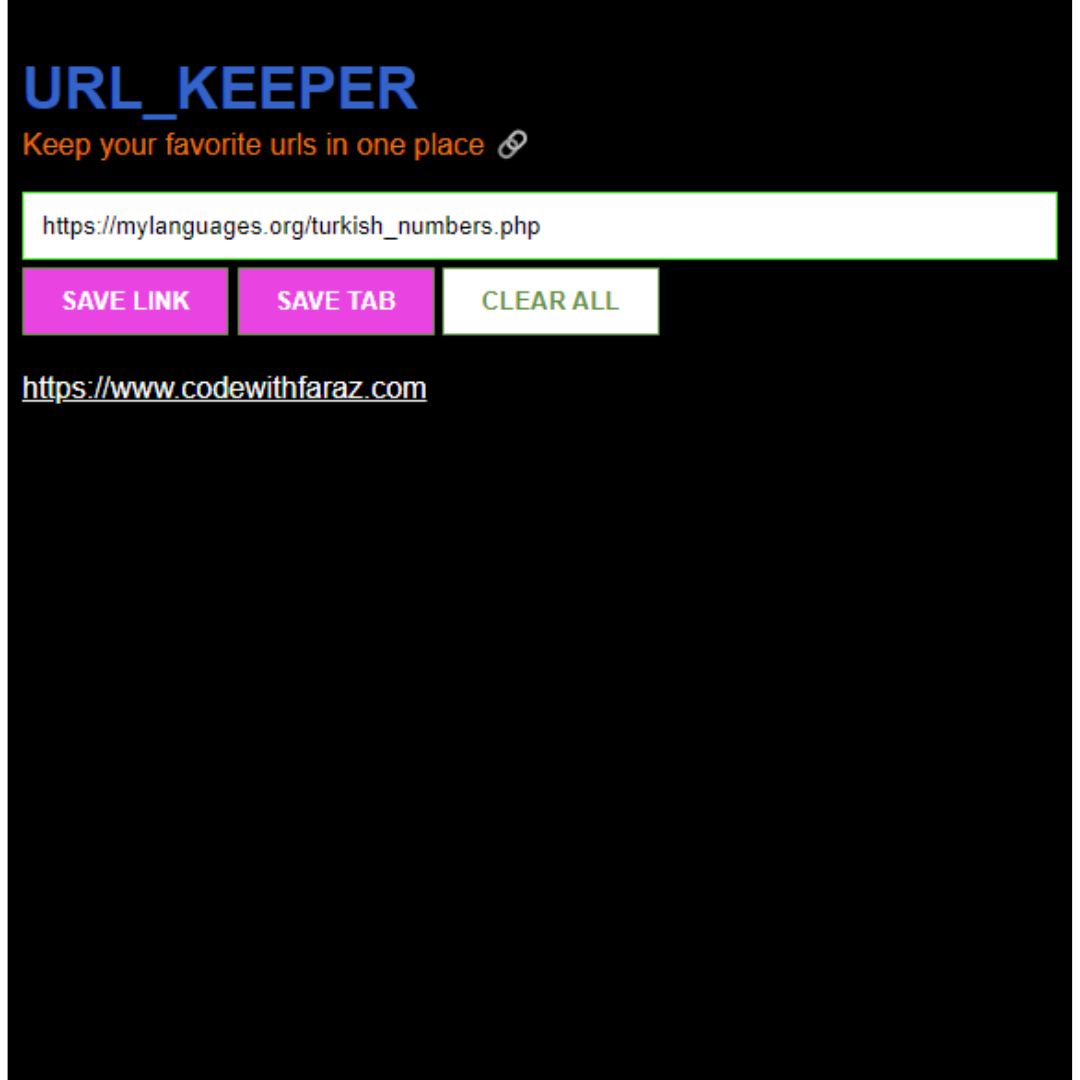Learn how to design, customize, and implement interactive Bootstrap dashboards with our comprehensive guide. Source code included for easy development.

Table of Contents
Welcome to our comprehensive guide on creating Bootstrap dashboards with source code included! In today's digital age, web applications demand sleek, intuitive interfaces that offer seamless navigation and dynamic data visualization. Bootstrap, a popular front-end framework, empowers developers to craft responsive and visually appealing dashboards efficiently.
In this guide, we'll walk you through the step-by-step process of designing and developing Bootstrap dashboards from scratch. Whether you're a seasoned developer looking to enhance your skills or a newcomer eager to delve into web development, this tutorial is designed to provide practical insights and hands-on experience.
From setting up your development environment to implementing interactive components and integrating data visualization, we'll cover everything you need to know to create stunning dashboards that elevate user experience. Get ready to unlock the full potential of Bootstrap and take your web applications to the next level!
Let's dive in!
Source Code
Step 1 (HTML Code):
To get started, we will first need to create a basic HTML file. In this file, we will include the main structure for our dashboard.
After creating the files just paste the following codes into your file. Make sure to save your HTML document with a .html extension, so that it can be properly viewed in a web browser.
Here's a breakdown of the HTML code:
1. <!DOCTYPE html>: This declaration specifies the document type and version of HTML being used.
2. <html lang="en">: The opening tag for the HTML document, specifying the language attribute as English.
3. <head>: This section contains meta-information about the document, such as character encoding, viewport settings, title, and links to external resources like stylesheets and scripts.
<meta charset="UTF-8">: Specifies the character encoding of the document as UTF-8.<meta http-equiv="X-UA-Compatible" content="IE=edge">: Instructs Internet Explorer to use its latest rendering engine.<meta name="viewport" content="width=device-width, initial-scale=1.0">: Defines the viewport settings for responsive design.<title>Bootstrap Dashboard</title>: Sets the title of the web page.<link rel="stylesheet" href="https://stackpat..tstrap.min.css">: Links to the Bootstrap CSS framework hosted externally.<script defer src="https://use.fonta...js"></script>: Loads the Font Awesome library for icons.<link href="https://fonts.goog..rrat" rel="stylesheet">: Imports the Montserrat font from Google Fonts.<link rel="stylesheet" href="styles.css">: Links to a local stylesheet named styles.css.
4. <body>: This is the main content area of the web page.
Inside the <body> tag:
5. <nav>: Navigation section for the top navigation bar.
- It contains a collapsible button (
<button>). - Inside the collapsible button, there's a hamburger icon (
<span>). - It has a collapsible content area (
<div class="collapse">) for links and branding.
6. Sidebar (<div class="sidebar">):
- Contains a logo (
<a>and<img>). - Displays user information (
<div>with image and username). - Contains navigation links (
<ul>with list items and links).
7. Top navbar (<div class="top-navbar">):
- Another navigation bar.
- Contains title (
<h4>), search form (<form>with input and button), and icons with links (<ul>with list items and links).
8. Modals: Pop-up windows (<div class="modal">) for user actions like signing out.
9. Sections:
- The page is divided into several sections (
<section>), each containing different content. - These sections include cards displaying data (
<div class="card">), tables (<table>), progress bars (<div class="progress">), and task lists.
10. Pagination: Control elements for navigating between pages (<nav> with <ul> and <li> for page numbers).
11. Footer: Section at the bottom of the page (<footer>) containing links and copyright information.
12. External JavaScript libraries: jQuery, Popper.js, and Bootstrap JavaScript files included for functionality like collapsible elements, modals, and more.
Step 2 (CSS Code):
Once the basic HTML structure of the dashboard is in place, the next step is to add styling to the website using CSS.
Next, we will create our CSS file. In this file, we will use some basic CSS rules to style our dashboard.
Let's break down the CSS code:
1. Body Styles:
- Sets the font family to "Montserrat" and a generic sans-serif as a fallback.
- Sets the background color to a light gray (#eee).
2. Navigation Bar Styles:
.sidebar: Defines styles for the sidebar, including its height, background image (a gradient overlay on top of an image), and box-shadow for a subtle 3D effect..bottom-border: Adds a bottom border with a groove style and a light gray color..sidebar-link: Defines transitions for link hover effects..current: Styles for the currently active link, including background color, border-radius, and box-shadow, with hover effects..search-input: Styles for the search input field, including a bottom border and transitions..search-button: Styles for the search button, including border-radius and hover effect..icon-parent and .icon-bullet: Styles for an icon bullet used within the sidebar.
3. Media Queries:
- Adjusts the layout for screens with a maximum width of 768 pixels, changing the positioning and height of the sidebar and top navbar.
4. Card Styles:
.card-common: Defines styles for common cards, including box-shadow and transitions.- Hover effect for cards, increasing box-shadow and slightly translating on hover.
5. Task List Styles:
.task-border: Adds a left border with a specific color (#f66436) to highlight task list items.
This will give our dashboard an upgraded presentation. Create a CSS file with the name of styles.css and paste the given codes into your CSS file. Remember that you must create a file with the .css extension.
body{
font-family:"Montserrat", sans-serif;
background: #eee;
}
/* nav bar */
.sidebar{
height: 100vh;
background: linear-gradient(rgba(0,0,0,.7),rgba(0,0,0,.9)), url(images/img1.jpeg);
background-position: center;
background-repeat: no-repeat;
background-size: cover;
box-shadow:5px 7px 25px #999;
}
.bottom-border{
border-bottom:1px groove #eee;
}
.sidebar-link{
transition:all .4s;
}
.sidebar-link:hover{
background-color: #444;
border-radius:5px;
}
.current{
background-color: #f44336;
border-radius: 7px;
box-shadow: 2px 5px 10px #111;
transition:all .3s;
}
.current:hover{
background-color: #f66436;
border-radius: 7px;
box-shadow: 2px 5px 20px #111;
transform:translateY(-1px);
}
.search-input{
background: transparent;
border:none;
border-radius: 0;
border-bottom:2px solid #999;
transition:all .4s;
}
.search-input:focus{
background: transparent;
box-shadow: none;
border-bottom:2px solid #dc3545;
}
.search-button{
border-radius: 25%;
padding:10px 16px;
}
.search-button:hover{
background: #eee;
transform:translateY(-1px);
}
.icon-parent{
position: relative;
}
.icon-bullet::after{
content:'';
position: absolute;
top:7px;
left:15px;
height: 12px;
width: 12px;
background-color: #f44336;
border-radius:50%;
}
@media(max-width:768px){
.sidebaar{
position: static;
height: auto;
}
.top-navbar{
position: static;
}
}
/* end nav bar */
/* cards */
.card-common{
box-shadow: 1px 2px 5px #999;
transition:all .4s;
}
.card-common:hover{
box-shadow:2px 3px 15px #999;
transform:translateY(-1px);
}
/* end cards */
/* task list */
.task-border{
border-left:3px solid #f66436;
} Final Output:

Conclusion:
Congratulations on completing our guide to creating Bootstrap dashboards with source code included! Throughout this journey, we've explored the power and versatility of Bootstrap in crafting responsive and dynamic user interfaces for web applications.
Remember, practice and experimentation are the keys to mastering Bootstrap dashboard development. Continuously explore new features, experiment with different layouts and components, and seek inspiration from the vibrant web development community.
As you continue your web development journey, stay tuned for more advanced techniques, tips, and tutorials to enhance your skills further and expand your toolkit.
Thank you for joining us on this learning adventure. We wish you all the best in your future endeavors!
Happy coding!
Code by: Shijing Liu
That’s a wrap!
I hope you enjoyed this post. Now, with these examples, you can create your own amazing page.
Did you like it? Let me know in the comments below 🔥 and you can support me by buying me a coffee.
And don’t forget to sign up to our email newsletter so you can get useful content like this sent right to your inbox!
Thanks!
Faraz 😊